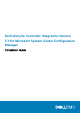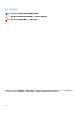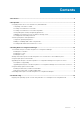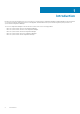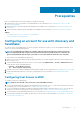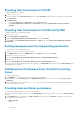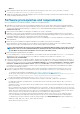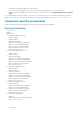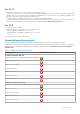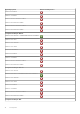Setup Guide
Providing User Permissions for DCOM
To grant user permissions for DCOM:
1. Launch dcomcnfg.exe.
2. From the left pane, in the Component Services console, expand Computers, right-click the Provisioning Server Computer, and
select Properties.
3. On COM Security:
• From Access Permissions, click Edit Limits and select Remote Access.
• From Launch and Activation Permission, click Edit Limits and select Local Launch, Remote Launch, and Remote
Activation.
Providing User Permissions for DCOM Config WMI
To grant user permissions for DCOM Config WMI:
1. Launch dcomcnfg.exe.
2. Expand My Computer > DCOM Config.
3. Right-click Windows Management and Instrumentation, and select Properties.
4. On Security, from Launch and Activation Permission, click Edit and select the Remote Launch and Remote Activation
permissions.
Setting namespace security and granting permissions
To set namespace security and grant permissions:
1. Launch wmimgmt.msc to set the namespace security.
2. In the WMI Control pane, right-click WMI Control, select Properties, and then select Security.
3. Navigate to ROOT\SMS Namespace.
4. Select the Execute Methods, Provide Write, Enable Account, and Remote Enable permissions.
5. Navigate to Root\cimv2\dlci.
6. Select the Execute Methods, Provide Write, Enable Account, and Remote Enable permissions.
Alternatively, the Configuration Manager user becomes a member of the SMS_Admin group, and you can grant Remote Enable to the
existing permissions of the group.
Validating User Permissions From the Dell Provisioning
Server
To validate user permissions:
1. Use WBEMTest to verify that you can connect to the Site Server using WMI.
Make sure that you select Packet privacy in the Authentication level group box when connecting to the Site_<sitecode>
Namespace.
2. After establishing the connection, run the Select*from SMS_Site query. If permissions are properly assigned, this command
returns a record with the site code.
Providing share and folder permissions
To grant share and folder permissions to write files to the DDR inbox:
1. From the Configuration Manager 2012 console, under Administration, grant the user permission to write to the SMS_<sitecode>
share.
2. Using File Explorer, go to the share location SMS_<sitecode> share, and then to the ddm.box folder. Grant full control to the
domain user for the following folders:
• SMS_<sitecode>
• inboxes
6
Prerequisites