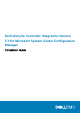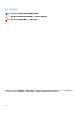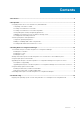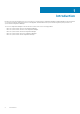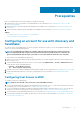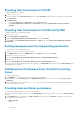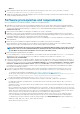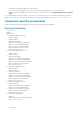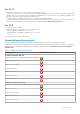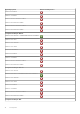Setup Guide
Prerequisites
Before you install Dell Lifecycle Controller Integration, complete the following:
1. Configure an account for use with Discovery and Handshake. For more information, see Configuring an Account for Use With
Discovery and Handshake.
2. Make sure that the software prerequisites and requirements are available. For more information, see Software Prerequisites and
Requirements.
3. Make sure that the component specific prerequisites are available. For more information, see Component-Specific Prerequisites.
Topics:
• Configuring an account for use with discovery and handshake
• Software prerequisites and requirements
Configuring an account for use with discovery and
handshake
If you do not want to use an administrator account for the Dell Provisioning Service (DPS) to access the Configuration Manager server,
create a user account with minimal permissions.
NOTE:
If you install DLCI by providing user credentials authenticated in Active Directory, and then perform the
discovery and handshake with a target system using a Non-Active Directory authenticated user credentials, the
discovery and handshake with the target system fails; to resolve this, disable the Active directory credentials.
To create a user account with minimal user permissions:
1. Create a user account on the domain, as the DPS impersonates this account while writing the Data Discovery Record (DDR) to the
inbox of the site server.
2. In the Configuration Manager 2012 console check, for the user name under Administration > Security > Administrative Users.
Provide the user with the following permissions:
• Collection — Read, Modify and Create
• Site — Read and Import computer entry
3. Configure user access to Windows Management Instrumentation (WMI). For more information, see Configuring User Access to WMI.
4. Provide share and folder permissions to write files to the DDR inbox. For more information, see Providing Share and Folder
Permissions.
Configuring User Access to WMI
To configure user access to WMI remotely:
NOTE: Make sure that firewall of the system does not block the WMI connection.
1. To access the Distributed Component Object Model (DCOM) remotely using dcomcnfg.exe, provide user permissions to the Dell
Provisioning Server. For more information, see Providing User Permissions for DCOM.
2. To access the DCOM Config Windows Management and Instrumentation (WMI) components using dcomcnfg.exe, provide user
permissions to the Dell Provisioning Server. For more information, see Providing User Permissions for DCOM Config WMI.
3. Set the namespace security and grant permissions. For more information, see Setting Namespace Security and Granting Permissions.
4. From the Dell Provisioning Server, validate user permissions for the account. For more information, see Validating User Permissions
From the Dell Provisioning Server.
2
Prerequisites 5