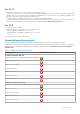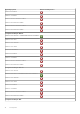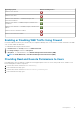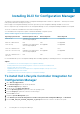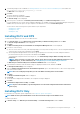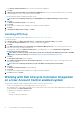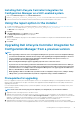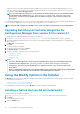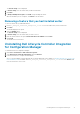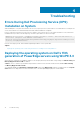Setup Guide
Installing DLCI for Configuration Manager
The Dell Lifecycle Controller Integration (DLCI) for Configuration Manager installer contains two components — Dell Lifecycle Controller
Utility (DLCU) and Dell Provisioning Service (DPS).
DLCU is a plug-in for Configuration Manager; select this option when you have Configuration Manager installed on a site server.
DPS is a component for provisioning Dell servers into Configuration Manager. For DPS, Configuration Manager installation is not required.
The server on which DPS is installed is known as Dell Provisioning Server.
You can install both the components together or install them individually on separate systems.
Table 2. Installer Support for Client and Server Operating Systems
Operating System Version Initial Prerequisites Check DLCU Component DPS Component
Client OS only Installation is not supported. An
error message is displayed.
Not Applicable Not Applicable
Client OS + Admin Console Pass Pass Not Applicable
Server OS only Installation is not supported. An
error message is displayed.
Not Applicable Not Applicable
Server OS + Admin Console Pass Pass Pass
Server OS + Site Server only Installation is not supported. An
error message is displayed.
Not Applicable Not Applicable
Server OS + Admin Console +
Site Server
Pass Pass Pass
It is recommended that you close Configuration Manager before installing, upgrading, or uninstalling the DLCI for Configuration Manager.
Topics:
• To install Dell Lifecycle Controller Integration for Configuration Manager
• Working with Dell Lifecycle Controller Integration on a User Account Control enabled system
• Using the repair option in the installer
• Upgrading Dell Lifecycle Controller Integration for Configuration Manager from a previous version
• Using the Modify Option in the Installer
• Uninstalling Dell Lifecycle Controller Integration for Configuration Manager
To install Dell Lifecycle Controller Integration for
Configuration Manager
1. Go to dell.com/support/home.
2. Under General Support, click the relevant product link.
The Product Support page is displayed.
3. On the left side, click Drivers & downloads.
4. From the Operating System drop-down list, select the operating system.
5. From the Category drop-down list, select the relevant category.
By default All is selected.
6. Expand the Systems Management option.
7. Under Dell Lifecycle Controller Integration 3.1 for Microsoft System Center Configuration Manager, click Download.
8. Download Dell_Lifecycle_Controller_Integration_3.1_Axx.zip and extract the contents to a folder on the system.
3
12 Installing DLCI for Configuration Manager