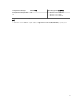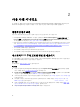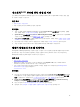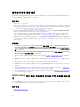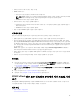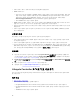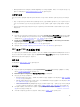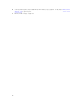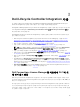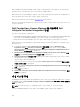Users Guide
3
Dell Lifecycle Controller Integration 사용
이 장에서는 Microsoft System Center Configuration Manager(Configuration Manager)에 Dell Lifecycle
Controller Integration
을 설치한 후에 수행할 수 있는 다양한 작업에 대해 설명합니다.
Configuration Manager용 Dell Lifecycle Controller Integration을 사용하기 전에 대상 시스템이 자동 검색되
고 Configuration Manager의 All Dell Lifecycle Controller Servers(모든 Dell Lifecycle Controller 서버) 컬
렉션에
존재하는지 확인하십시오.
ConfigMgr용 Dell Lifecycle Controller Integration을 사용하면 컬렉션 아래의 모든 Dell 시스템에서 다음 작
업을 수행할 수 있습니다.
• Dell Lifecycle Controller Integration을 사용하여 Connections License Manager를 구성합니다. Dell
Connections License Manager를 사용하여 DLCI에 대한 라이센스 발급 및 Dell Connections License
Manager를 사용하여 Dell Lifecycle Controller Integration 구성을 참조하십시오.
• 대상 시스템을 구성합니다. 자세한 내용은 대상 시스템 구성을 참조하십시오.
• 작업 순서의 드라이버를 적용합니다. 자세한 내용은 작업 순서의 드라이버 적용을 참조하십시오.
노트: 운영 체제를 배포하는 동안에 Lifecycle Controller에서 드라이버를 적용하려면 Apply Drivers
from Lifecycle Controller(Lifecycle Controller에서 드라이버 적용) 확인란을 선택합니다.
• 작업 순서 매체를 생성합니다. 자세한 내용은 작업 순서 매체 생성(부팅 가능한 ISO)를 참조하십시오.
• 컬렉션의 특정 시스템에서 System Viewer(시스템 뷰어) 유틸리티를 사용합니다. 자세한 내용은 시스템 뷰
어 유틸리티를 참조하십시오.
• Dell 시스템 컬렉션에서 Config Utility(구성 유틸리티)를 사용합니다. 자세한 내용은 구성 유틸리티를 참조
하십시오
.
• ConfigMgr 콘솔의 All Dell Lifecycle Controller Servers(모든 Dell Lifecycle Controller 서버) 아래에서
검색된 시스템 또는 Task Viewer(작업 뷰어)에 있는 시스템을 마우스 오른쪽 단추로 클릭하여 Integrated
Dell Remote Access Controller
를 실행합니다. 자세한 내용은 Integrated Dell Remote Access Controller
콘솔 실행을 참조하십시오.
• Task Viewer(작업 뷰어)를 사용하여 ConfigMgr용 Dell Lifecycle Controller Integration에서 처리되는 작
업의
상태를 봅니다. 자세한 내용은 작업 뷰어를 참조하십시오.
Dell Connections License Manager를 사용하여 DLCI에 대
한 라이센스 발급
Dell Lifecycle Controller Integration의 이번 릴리스는 라이센스가 발급되었으며 라이센싱이 자격을 기반으
로 합니다. Dell Lifecycle Controller Integration의 이번 릴리스에서 사용할 수 있는 라이센스는 50, 200 및 무
제한
노드 라이센스입니다.
라이센스 없이도 서버를 검색할 수 있지만 Dell Lifecycle Controller Integration의 이번 릴리스에서 제공되는
기능을 사용하려면 유효한 라이센스가 필요합니다. 또한 유효한 라이센스가 있으면 라이센스에서 지정된 개
수보다
많은 서버를 구성할 수 없습니다. 그러나 무제한 노드 라이센스가 있는 경우에는 서버를 개수에 상관없
이 검색하고 구성할 수 있습니다.
19