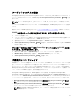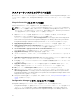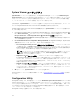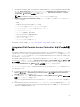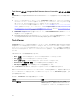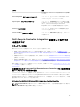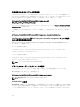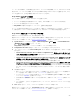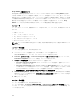Users Guide
1. Configuration Manager 2012、Configuration Manager 2012 SP1、または Configuration Manager 2012
R2
では、Device Collection s(デバイスコレクション)で All Dell Lifecycle Controller Server(すべ
ての Dell Lifecycle Controller サーバー)を右クリックして、Dell Lifecycle Controller → Launch
Config Utility(Config Utility の起動)を選択します。
メモ: Configuration Utility は、どのコレクションに対しても起動できます。
2. Dell Lifecycle Controller Configuration Utility ウィンドウが開き、その左側のペインに次のオプショ
ンがリストされます。
• 概要
• 新規 Lifecycle Controller 起動メディアの作成
• ハードウェアの設定とオペレーティングシステムの導入
• ファームウェアインベントリ、比較、およびアップデート
• ハードウェアインベントリ
• セッション資格情報、通信の検証
• Lifecycle Controller の資格情報の変更
• Lifecycle Controller ログの表示
• プラットフォーム復元
• ネットワークアダプタ比較レポート
Configuration Utility の詳細については、「Configuration Utility の使用」を参照してください。
Integrated Dell Remote Access Controller コンソールの起
動
Configuration Manager 用 Dell Lifecycle Controller Integration では、Configuration Manager コンソールか
ら任意の Dell システムに対する Integrated Dell Remote Access Controller コンソールを起動することがで
きます。このコンソールでは、選択したシステムの
Integrated Dell Remote Access Controller の設定を表示
または変更することができます。
Configuration Manager 用 Dell Lifecycle Controller Integration のインストール後に、コレクション内のい
ずれかのシステムを右クリックすると、Dell Lifecycle Controller → Launch iDRAC Console(iDRAC コン
ソールの起動
)メニューオプションが表示されます。また、Task Viewer でシステムを選択し、右クリック
すると、Launch iDRAC Console(iDRAC コンソールの起動)オプションが表示されます。
コレクション下のシステムに対して Integrated Dell Remote Access Controller コンソールを起動するには、
次の手順を実行します。
1. Configuration Manager 2012、Configuration Manager SP1、または Configuration Manager 2012 R2 の
Devices(デバイス) → All Dell Lifecycle Controller Servers(すべての Dell Lifecicle Controller
Server)で任意のシステムを選択します。
2. システムを右クリックし、Dell Lifecycle Controller → Launch iDRAC Console(iDRAC コンソールの
起動
)メニューオプションを選択します。
システムの Integrated Dell Remote Access Controller コンソールがデフォルトのブラウザで起動され
ます。
3. Integrated Dell Remote Access Controller コンソールにログインするための資格情報を入力し、システ
ムの Integrated Dell Remote Access Controller 設定の詳細を表示または編集します。Active Directory
で認証された資格情報を提供できます。
25