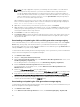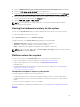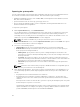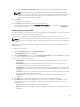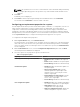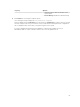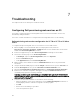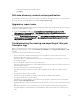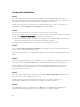Users Guide
Click the View previous backup files link to view any previously created backup files prefixes.
NOTE: If you have specified a file name that is the same as an earlier backup file, the utility
prompts you to specify a different file name to avoid overwriting an existing file. If the same file
name prefix is given at the System Level and also at the Collection Level, for a same share
location, it is overwritten without a prompt.
5. Click Next.
A summary screen is displayed.
6. Click Finish to submit the backup process to the task viewer.
The following message is displayed: Task submission complete. You can launch the Task Viewer to
view the status of the task.
Importing the system profile
This feature enables you to import the backup of the firmware and configuration of a system, and restore
it to the same system where the backup was taken from.
You can use this feature only if you have taken a backup image of the system profile before.
NOTE: If you replace the motherboard of the system, make sure you re-install the hardware back in
the same location. For example, install the NIC PCI card in the same PCI slot that you used during
backup.
Optionally, you can delete the current virtual disk configuration and restore the configuration from the
backup image file.
To import the system profile:
1. On the System Viewer utility, select Platform Restore.
The Platform Restore screen is displayed.
2. On the Platform Restore screen, select the Import Server Profile option and click Next. The options
to select the vFlash media or share location are displayed.
3. Select one of the following options:
• vFlash media: to restore the backup image from the Integrated Dell Remote Access Controller
vFlash Card.
• Network share: to restore the backup image from a shared location on the network. If you
choose this option you must specify the following information:
• Existing share: Specify share location where you have saved the backup image. The drop-down
list contains the list of shares where you have previously created backup files for the system or
collection.
• User name: Specify the user name to access the share location. You must specify the user name
in the following format: Domain\<username>.
• Password: Specify the password to access the share location and re-type the password to
confirm it.
4. Click Next. Type the backup file passphrase that you specified while taking a backup.
5. Click Next. While importing the backup file, you can choose to retain the current RAID controller
configuration, or restore the backed up configuration from the backup file. Choose one of the
following options:
• Preserve: Retains the existing RAID controller configuration.
• Delete: Deletes the existing RAID controller configuration and import the configuration from the
backup file.
65