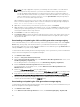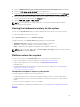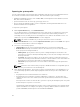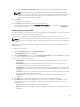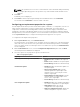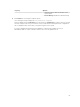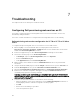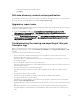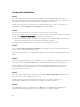Users Guide
NOTE: This step is applicable only when you manually enter the number of records without
selecting from the drop-down list. If you select the number from the drop-down list, the
records are displayed automatically. You cannot specify any value lesser than the number of
records that can be viewed at a time. If you want to view reduced number of records, then you
must sort and filter the records per system or close the System Viewer utility (Config Utility in
the case of a collection) and reopen the same.
When loading the logs, if there are more records to be loaded, the following message is displayed:
More records to be displayed. When all the records are loaded, the following message is displayed:
There are no more records to be displayed.
4. (Optional) To fetch fresh Lifecycle Controller logs from the system, click Refresh.
5. (Optional) When you are loading a large number of logs, you can click Pause to temporarily stop the
loading of log files. During this phase, you can change the number of records you want to view by
selecting the number from the drop-down list.
6. Click Resume to resume the loading of logs.
7. Click Export to CSV to save the file in CSV format at a specific location. This option exports only the
log files that are displayed on the grid. If you have filtered the data on the grid, this option exports
only the filtered data.
Downloading and updating the 11th and 12th generation message registry
It is recommended that you close all the Dell Lifecycle Controller Integration utilities such as the System
Viewer Utility, Config Utility, and Task Viewer before you download and extract the message registry.
The message registry does not contain detailed information for user defined Logs of type Work notes (for
example, WRK001) or Logs with category Other.
To download the 11th and 12th generation Message Registry on the system where you have installed Dell
Lifecycle Controller Integration for Configuration Manager:
1. Visit delltechcenter.com/LC.
2. Navigate to Lifecycle Controller 2 (LC2) Home.
3. On the Lifecycle Controller 2 (LC2) page, in the Dell Event / Error Message Reference section, click
Dell Message Registry - English (2.1).
For the 11th generation of PowerEdge servers, click, Dell Message Registry - English (1.6).
4. Click the Dell Event / Error Message Reference 2.1 download link.
For 11th generation of PowerEdge servers, click the Dell Event / Error Message Reference for
iDRAC6, LC 1.6 download link.
5. Extract the PLC_emsgs_en_2.1.zip file to an empty folder.
For 11th generation of PowerEdge servers, extract the PLC_emsgs_en_1.6.zip file to an empty folder.
6. Copy all the files and folder under the extracted folder to the following folder location: C:\Program
Files\Microsoft Configuration Manager\AdminUI\XmlStorage\Extensions\DLCPlugin\emsgs_en.
7. When you update the message registry, make sure you extract, copy the fresh files and folders, and
overwrite the files and folders under the emsgs_en folder.
Downloading and updating the 13th generation message registry
To download the 13th generation Message Registry on the system where you have installed Dell Lifecycle
Controller Integration for Configuration Manager:.
1. Visit delltechcenter.com/LC.
2. In the Dell Event / Error Message Reference section, click Dell Message Registry - English (2.0).
62