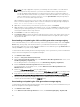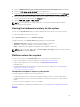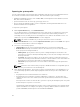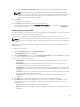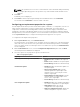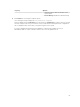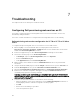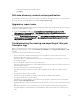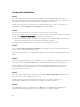Users Guide
The screen displays the latest 100 logs by default. You can modify the number of logs to be displayed
only when you click Pause or after all the 100 logs are displayed on the screen. The following details
are displayed:
Table 6. Lifecycle Controller log details
Column Description
Hostname This is the hostname of the system for which you
are viewing the Lifecycle Controller logs. This is
displayed only in the case of a collection of
systems and not a single system.
No. This is the sequence number of the log.
Category The category of the Lifecycle Controller Log. For
example, Configuration Service, iDRAC,
Inventory, and so on.
ID This is the ID associated with an error message.
Click the hyperlink to get more information on
the error and the recommended action. You can
periodically download the latest message
registry from the Dell support website available
at dell.com/support/manuals. For more
information, see Downloading and Updating the
Latest Message Registry.
If the ID is missing in the local message registry,
an error is displayed and you must download the
latest message registry file from dell.com/
support/manuals.
Description The message/description of the Lifecycle
Controller Log.
Timestamp The date/time stamp when the Lifecycle
Controller log was created.
You can configure the default number of log files you want to view. This is a global setting that
defines the maximum number of logs to be displayed on the grid. To configure the default number
of log files:
a. Open the DLCSystemview.exe.config or the DLCConfigUtility.exe.config from the folder
where you have installed DLCI for Configuration Manager.
b. Search for the MAX_LC_LOGS_TO_DISPLAY parameter and specify a number.
When you choose All in the Lifecycle Controller Logs Viewer, the number of logs you have specified
are displayed.
3. Click View after specifying the number of records you want to view.
61