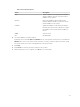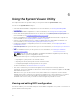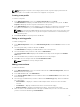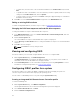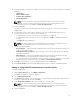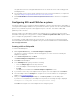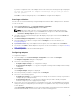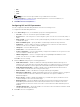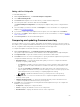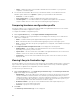Users Guide
• Status — displays the status of the firmware and indicates if the firmware of your system is
compliant, or needs an update.
5. You can filter the information based on any of the baseline details, set schedule based on the
available options and then click Update to update your system with the latest firmware.
• start now — to start the update.
• start on next reboot — to start the update when the target system reboots.
• schedule update — to set a date and time for the update. If the updates are scheduled in
sequence within an hour of each other; then a warning message is displayed.
Comparing hardware configuration profile
This feature enables you to compare and report the BIOS or Integrated Dell Remote Access Controller
configuration profiles that are applied on a system.
To compare the hardware configuration profile:
1. On the System Viewer utility, click Compare Hardware Configuration Profile.
2. After the comparison report is generated, the screen displays the following colors to indicate the
status of the comparison:
• White — indicates that the profile applied matches the profile on the target system .
• Red — indicates that there is a mismatch while applying the profile to the target system.
• Grey — indicates that either the profile you applied is not configured, or the attribute is missing in
the target system.
3. The Compare Hardware Configuration Profile screen displays the following fields:
• Attribute Name — lists the BIOS or Integrated Dell Remote Access Controller attributes
depending on the profile you have selected.
• System Value — lists the current value of the BIOS or Integrated Dell Remote Access Controller
attribute. If there are no values, the value displayed is NA.
• Profile Value — lists the value of the attributes in the profile. If there are no values, the value
displayed is NA.
Viewing Lifecycle Controller logs
This feature enables you to view the Lifecycle Controller logs in a readable format and save or export the
logs to a .CSV file. The Lifecycle Controller logs contains details such as history of firmware upgrades,
changed events for updates and configuration, and user comments.
To view the Lifecycle Controller logs:
1. On the System Viewer utility, select View Lifecycle Controller Logs. The View Lifecycle Controller
Logs screen displays the following fields:
• Existing Share— Specify the UNC or CIFS share where you want to save the file in the following
format: \\<IPAddress>\<share>\filename. The filename is provided by default and you cannot
change the filename. This information is cached for subsequent viewing. It is recommended that
you specify an empty share each time you want to view the Lifecycle Controller log files. If you
use an existing location then make sure that the location is empty.
• Domain\User Name — Specify the correct domain and user name required by Lifecycle
Controller to access the UNC or CIFS share.
• Password — Specify the correct password.
2. Click Next.
The View Lifecycle Controller Logs screen is displayed.
60