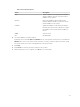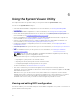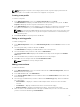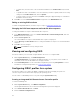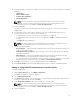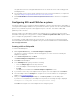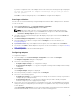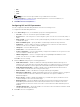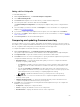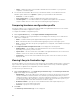Users Guide
If you have configured some of the adapters and not all of them, the following message is displayed:
You have not configured all adapters and settings. Are you sure you want to
save the profile?
Click OK to continue saving the profile, or click Cancel to configure all the adapters.
Scanning a collection
You can scan a collection and identify configured adapters and list the NIC or CNA profiles to edit them.
To scan a collection:
1. On the System Viewer utility, click Network Adapter Configuration.
2. Select Scan collection to identify adapters and click Next.
NOTE: Before the utility scans the collection a warning is displayed that indicates that the
process may take a long time. If you click Cancel, the scan process is aborted and the Scan
collection to identify adapters option is not selected.
3. The utility scans the collection and a progress bar displays the progress of the task. Click Next after
the task is complete.
4. The Network Adapter Configuration screen displays the adapters in the collection.
5. Select the adapters you want to configure and click Configure. For more information, see
Configuring Adapters.
6. If you want to remove any of the adapters from the profile, select the adapter and click Remove.
7. You can also click Add to add an adapter to the profile. For more information, see step 4 in Creating
a NIC or CNA Profile.
8. Click Save as profile to save the modified NIC profile.
Configuring adapters
To configure the adapters:
1. Select the adapter on the Network Adapter Configuration screen and click Configure.
The Adapter Configuration dialog box is displayed.
2. Select one of the following options:
• Configure adapter settings — to configure the settings.
• Copy settings from adapter — to copy the configuration settings from an adapter that is already
configured.
3. Click Configure.
The Configure Adapter dialog box is displayed.
4. Select the port that you want to configure and click Configure.
5. Select one of the following options:
• Configure port settings — to configure the port settings. Proceed to the next step if you want to
configure the port settings manually.
• Copy settings from port — to copy the port settings from a port that is already configured.
Proceed to step 7 if you are copying the port settings.
6. You need to choose the personalities for each partition on the port, enter bandwidth and configure
settings for each personality. One port can have up to four partitions with one personality assigned
to each partition.
Under Personalities and Settings, select the personality against each partition and set the minimum
and maximum bandwidth. You can select from one of the following options:
57