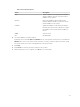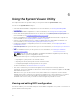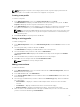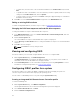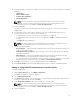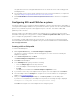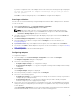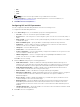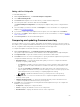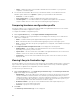Users Guide
The grid retrieves the list of Integrated Dell Remote Access Controller users on the existing profile
and displays them.
6. You can add a user account or edit an existing user account. For more information, see step 6 and
step 7 in Creating an Integrated Dell Remote Access Controller Profile.
7. Click Save As Profile to save the modified Integrated Dell Remote Access Controller configuration
profile.
Configuring NICs and CNAs for a system
This feature enables you to configure the different attributes of specific network interface cards (NICs) or
converged network adapters (CNAs) in the system and save them to a profile. You can create NIC or CNA
profiles for a system but the profiles can be applied only to a collection. This feature enables NIC
partitioning in the collection.
Each type of NIC is associated with a template. This template does not contain any specific instance
information and is agnostic of any system. For example, a DualPort-QuadPartition-NIC template enables
you to configure the eight partitions of CNA to various roles.
For information on NICs supported by Lifecycle Controller, see the Dell Lifecycle Controller Unified
Server Configurator/Unified Server Configurator-Lifecycle Controller Enabled User’s Guide available at
dell.com/support/manuals.
Creating a NIC or CNA profile
To create a NIC/CNA profile:
1. On the System Viewer utility, click Network Adapter Configuration.
The options to create a new profile, edit an existing profile, or scan a collection to identify the
adapters are displayed.
2. Select Create new profile and click Next.
The Network Adapter Configuration screen is displayed.
3. Click Add to add an adapter.
4. In the Add Adapter dialog box, perform the following:
• Select the Adapter type from the drop-down list.
• Select the adapter location and specify the slot number.
• Click OK.
The adapter is now added to the Network Adapter Configuration screen.
5. If you want to remove any of the adapters from the profile, select the adapter and click Remove.
6. Select the adapter and click Configure to configure it. For more information on configuring the
adapter, see Configuring Adapters.
7. After you complete configuring the adapters, click Save as profile to save the NIC profile.
If you have not configured any of the adapters in the profile, the following message is displayed:
No Adapter is configured. Please configure before saving.
Click OK and configure some of the adapters before saving the profile.
56