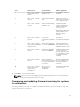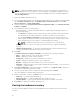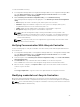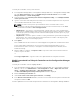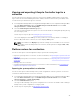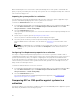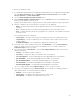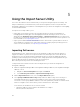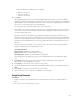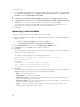Users Guide
To acquire licenses:
1. In Configuration Manager 2012 or Configuration Manager 2012 SP1, or Configuration Manager 2012
R2, under Device Collections, right-click All Dell Lifecycle Controller Servers, select Dell Lifecycle
Controller, and then Launch Acquire License Utility.
2.
3. In Dell Lifecycle Controller Integration Acquire License Utility, click Acquire License for Servers.
4. In Acquire License for Servers, from the List of valid Dell Lifecycle Controller enabled servers in the
collection
, select the servers to which you want to assign the license and click Next.
Licensing provides information on the available nodes for assignment. The managed server are
displayed in green color and unmanaged servers are displayed in white color.
5. Click Close.
Importing system variables
To import system variables from an external file saved in .CSV format:
1. On the Configuration Manager 2012 or Configuration Manager 2012 SP1, or Configuration Manager
2012 R2, console:
a. Navigate to Assets and Compliance and right-click Devices.
b. Select Dell Lifecycle Controller → Import Dell PowerEdge Server.
2. In the Import Dell Servers screen, select the Import System Variables option.
3. Click Browse to select the .CSV file that contains the variables.
4. Click Next.
The screen displays a comparison report of the variable values already present in the system and the
variable values present in the .CSV file.
The variables should be defined in the following format in the file:
<System Name>, <variable1 name> = <variable1 value>, <variable2
name
>=<variable2 value>.
For Example:
<System Name1>, InstallOSVer=Win2K3,CountDisks=5
<System Name2>, InstallOSVer=Win2K8,CountDisks=4
<System Name3>, CountDisks=4,RAIDController=H700
5. Click Next.
The screen displays a comparison report of the variable values already present in the system and the
variable values present in the .CSV file. The following details are displayed:
• Name — The name of the system.
• Variable Name — The name of the variable.
• Value in the .CSV file — The value of the variable in the .CSV file. If the variable is not present in
the file, this column displays the value NA.
• Value in the System — The value of the variable in the system. If the variable is not present on the
system, this column displays the value NA.
• Action — The action to be taken for the variable. This action always gives precedence to the
variables and the values present in the .CSV file.
50