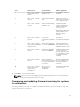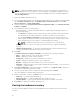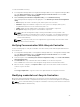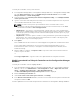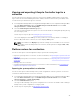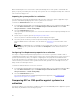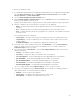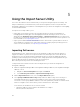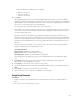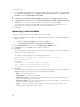Users Guide
5
Using the Import Server Utility
This section describes the various activities that you can perform using the Import Server utility. This
utility is installed when you install Dell Lifecycle Controller Integration for Microsoft System Center
Configuration Manager. For information on installing Dell Lifecycle Controller Integration for ConfigMgr,
see the Installation Guide.
The Import Server utility enables you to:
• Import Dell servers that are not auto-discovered by Dell Lifecycle Controller Integration for
ConfigMgr, but are already part of the ConfigMgr environment. After import, these servers are
displayed under All Dell Lifecycle Controller Servers → Dell Imported Servers and you can then use
the Dell Lifecycle Controller Integration for ConfigMgr features to perform the various operations. For
more information, see Importing Dell Servers.
• Import system variables from an external file saved in a .CSV format to systems within a collection.
These variables are used when you create a task sequence for deploying the operating system on
servers. For more information, see Importing System Variables.
Importing Dell servers
Confirm that the license, in Dell Connections License Manager, for DLCI has sufficient capacity to
support the number of systems set for import into DLCI. Else, after import, the servers that are not
assigned to a license are grouped under Unmanaged Dell Lifecycle Controller (OS Deployed) if the
operating systems are deployed on the target servers, and grouped under Unmanaged Dell Lifecycle
Controller (OS Unkown) if the operating systems are not deployed.
DLCI cannot perform any task on these unmanaged servers.
To import Dell Servers that are not auto-discovered by Dell Lifecycle Controller Integration for
Configuration Manager:
1. On the Configuration Manager 2012 or Configuration Manager 2012 SP1, or Configuration Manager
2012 R2, console:
a. Navigate to Assets and Compliance and right-click Devices.
b. Select Dell Lifecycle Controller → Import Dell PowerEdge Server.
2. On the Import Dell Servers screen, select the Import Dell Servers option.
3. Select Specify an iDRAC IP address range and provide an IP address range. This is the range of
Integrated Dell Remote Access Controller IP addresses of the servers that you are importing.
You can also select Specify iDRAC IP addresses from a file separated by commas or new lines. Click
Browse to navigate to the location where you have saved the file in .CSV format.
In the .CSV file, list IP addresses in one of these formats:
• Separate IP addresses using comma as the delimiter. For example:
172.16.2.5,172.16.2.38,172.16.1.1.
48