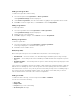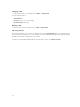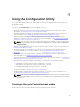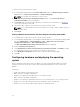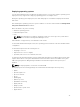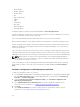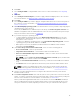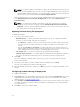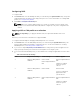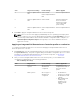Users Guide
S.No Target Server Setting Profile Settings What is Applied
4. Dual Port Quad Partition
NIC
Dual Port NIC
Dual Port Quad Partition
NIC
Dual Port Quad Partition
5. Dual Port Quad Partition
NIC
Dual Port NIC Nothing is applied as
there is no match
between the target
server setting and
profile setting.
6. Dual Port Quad Partition
NIC
Dual Port Quad Partition
NIC
Dual Port Quad Partition
4. Click Next to apply an Integrated Dell Remote Access Controller profile.
NOTE: If there is an error while applying a NIC/CNA profile, the operating system deployment
process continues to the next step. While applying an attribute using Config Utility, it does not
check the dependent attributes value. After the Hardware configuration task is complete, use
Network Adapter Comparison Report in Config Utility to check if the attributes have been
applied successfully.
Applying an integrated Dell Remote Access Controller profile on a collection
To configure Integrated Dell Remote Access Controller and apply an Integrated Dell Remote Access
Controller profile on a collection:
1. Click Browse and select the Integrated Dell Remote Access Controller profile that you created using
the System Viewer utility. This profile is applied during the hardware configuration process. For more
information on creating Integrated Dell Remote Access Controller profiles, see
Creating an
Integrated Dell Remote Access Controller Profile.
2. After you select an Integrated Dell Remote Access Controller profile, you can validate if the
configuration is applied based on the following parameters:
Table 4. iDRAC profile settings
S.No Target Server Profile Settings What is Applicable
1. Rack and Tower
systems
All four types of
attributes are
configured.
All attributes in the
Integrated Dell Remote
Access Controller
profile.
2. Blade systems All four types of
attributes are
configured.
• All attributes in
Common IP settings.
• All attributes in IPv4
settings.
• Only vLAN ID and
vLAN priority
attributes from
Advanced LAN
settings.
40