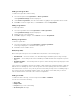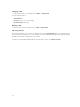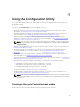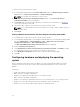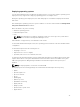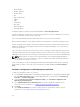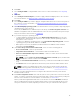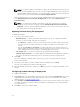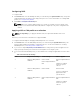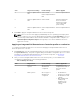Users Guide
NOTE: If you want to update a system after you deploy the operating system, and the system
services are still unavailable, then you can reset the Integrated Dell Remote Access Controller
using the iDRAC web-based interface. For more information, see the Dell Lifecycle Controller
Remote Services User’s Guide available at dell.com/support/manuals.
After the deployment is successful, the system with Integrated Dell Remote Access Controller moves
to the Managed Dell Lifecycle Controller (OS Deployed) collection under All Dell Lifecycle
Controller Servers.
NOTE: If you change the hostname of the target systems after you deploy the operating
system, the system continues to appear under the Managed Dell Lifecycle Controller (OS
Deployed) collection on the Configuration Manager console. You do not need to re-discover
the system when you change the hostname.
Updating firmware during OS deployment
To update the firmware:
1. Select one of the following options:
• Dell PDK catalog — to specify a Dell PDK catalog that you can use to compare the firmware
inventory. To specify a PDK catalog, do the following:
– Click Browse to navigate to the file location where you have saved the catalog. Ensure that
the catalog resides on a CIFS share that is accessible to the Dell Lifecycle Controller of the
system.
– Specify the User Name and Password to the CIFS share where your catalog resides if you
want to update the firmware inventory from the catalog. You do not need to specify the user
name and password if you are viewing or comparing against the catalog.
• FTP: ftp.dell.com — to connect to the Dell FTP site and download the updates.
• Firmware inventory profile — to compare against an existing profile and update the firmware of
the system. Click Browse and navigate to the location where you have saved the profile.
2. Click Next.
The screen displays the firmware details of the servers in your collection and also the baseline
version of the firmware.
3. Select the servers, which you want to update with newer firmware and click Next.
The next screen displays the firmware download progress.
4. When the firmware download is complete, click Next to proceed to configure the hardware of the
systems.
Configuring hardware during OS deployment
To configure the hardware:
1. Click Browse and select the hardware profile that you created using the System Viewer. This profile
is applied during the operating system deployment process. For more information on creating
hardware profiles, see
Creating a New Profile.
2. Select Continue on Error if you want to proceed to the next step even if this step fails. This option is
selected by default. If you clear this option, the hardware configuration process is aborted when it
encounters an error.
3. Click Next to proceed to configure RAID.
38