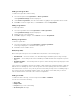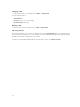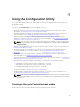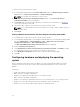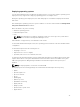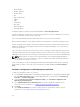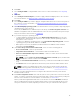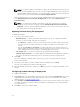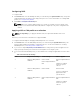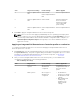Users Guide
6. Click Next.
7. Select Configure RAID to configure RAID on the servers. For more information, see Configuring
RAID.
8. Click Next.
9. Select Configure network adapter if you want to apply a Network adapter profile to the collection.
For more information, see Applying a NIC or CNA Profile on a Collection.
10. Click Next.
11. Select Configure iDRAC if you want to apply an Integrated Dell Remote Access Controller profile to
the collection. For more information, see Applying an Integrated Dell Remote Access Controller
Profile on a Collection.
12. Select Do not deploy operating system in the advertisement screen if you want to skip deploying the
operating system on the collection.
In this case, the Next button is disabled and you can directly click Reboot targeted collection. The
hardware configuration tasks are submitted based on the selections you made in the previous steps
and you can view the status of tasks on Task Viewer.
13. If you want to deploy the operating system:
• To deploy Windows operating systems: Select Windows Operating System, then select the
advertisement to advertise the task sequence to the collection, and the operating system for
deployment on the collection.
• To deploy non-Windows operating systems: Select Non Windows Operating System, select the
operating system, provide details, and then click Next.
• Other option to the Boot, Credentials, and Browse button are disabled for Non-windows
deployment in Select ISO Image.
14. Under Select Lifecycle Controller bootable media, select one of the following options:
• Boot to Network ISO — Reboots specified ISO.
• Stage ISO to vFlash and Reboot — Downloads the ISO to vFlash and reboots.
• Reboot to vFlash (ISO Must be present on vFlash) — Reboots to vFlash. Ensure that the ISO is
present in the vFlash.
NOTE: To use the Reboot to vFlash (ISO Must be present on vFlash) option, the label name
of the partition created on vFlash must be ISOIMG.
• Select the Use Network ISO as Fallback check box if you want the network ISO to be a fallback
step.
• Click Browse and select the path where the Dell Lifecycle Controller bootable media is saved.
NOTE: If you have set a default share location for the Lifecycle Controller boot media, the
default location populates automatically. For more information, see Setting a Default Share
Location for the Lifecycle Controller Boot Media.
15. Type the user name and password for accessing the share where the Dell Lifecycle Controller
bootable media is located.
16. Click Reboot Targeted Collection. This sends the jobs for each system in the collection to the Task
Viewer. To view the current tasks in the queue and their status, open the Task Viewer by clicking the
Dell icon on the task bar. For more information on Task Viewer, see Task Viewer.
After a system with Integrated Dell Remote Access Controller receives the WS-MAN command, it
reboots to Windows PE and runs the advertised task sequence. It then automatically boots to the
Lifecycle Controller boot media, depending on the boot order you created in the task sequence.
37