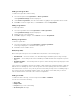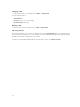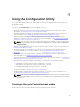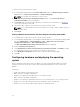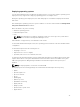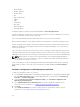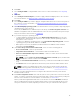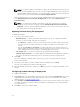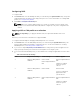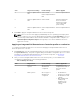Users Guide
• @perl-runtime
• @server-platform
• @server-policy
• pax
• python-dmidecode
• oddjob
• sgpio
• certmonger
• pam_krb5
• krb5-workstation
• perl-DBD-SQLite
For deploying ESXi, use the Dell customized ISO available at dell.com/support/home.
Provide the ISO share on a NFS share. This share is used by DLCI to extract the ISO and create a custom
ISO. The custom ISOes are saved on the same share.
It is recommended that the machine with the NFS share is not connected to the Internet.
DLCI clears all the partitions on the target system before installing any non-Windows operating system.
The pre-operating system image is mounted as a virtual media over the network and the drivers for the
target host operating system are applied, either from the Configuration Manager console repository or
the Lifecycle Controller.
If you select drivers from the Lifecycle Controller, the list of operating systems supported is based on the
current driver pack flashed on the Integrated Dell Remote Access Controller. You can also download an
ISO image to the vFlash SD card on the target system and boot the system to the downloaded ISO image.
NOTE: vFlash features can only be used on rack and tower servers with Integrated Dell Remote
Access Controller version 1.3 firmware or newer, or on blade servers with Integrated Dell Remote
Access Controller version 2.2 or newer.
For more information on remote operating system deployment and staging and booting to operating
system image on vFlash, see the Dell Lifecycle Controller User Guide available at dell.com/support/
home.
Hardware configuration and OS deployment workflow
To deploy the operating system to a collection:
1. In Configuration Manager 2012, or Configuration Manager 2012 SP1, or Configuration Manager 2012
R2, under Device Collections, right-click any appropriate Dell collection and select Dell Lifecycle
Controller → Launch Config Utility.
2. From the Dell Lifecycle Controller Configuration Utility, select Hardware Configuration and
Operating System Deployment.
3. Select Update Firmware from a Dell Repository if you want to update the Firmware on the
collection. For more information, see
Updating Firmware During OS Deployment.
4. Click Next.
5. Select Configure Hardware if you want to make changes to the hardware settings. For more
information, see Configuring Hardware During OS Deployment.
36