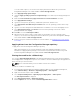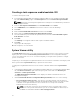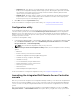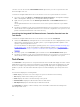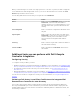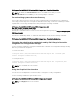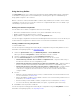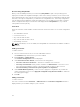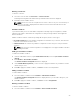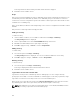Users Guide
Deleting a Controller
To delete a controller:
1. Select the controller and click Controllers → Delete Controller .
A warning informing that all the attached arrays and disks will be deleted is displayed.
2. Click Yes to delete or No to cancel.
NOTE: At least one controller is required on the server. If there is only one controller and you
delete it, a message is displayed that the default controller was inserted because the last
controller was deleted.
Variable Conditions
To provide the ability to use the same RAID configuration in multiple logical configurations, variable
evaluation is provided so that a different configuration for arrays and logical drives can be applied to
different situations.
Variable condition elements contain arrays and global hot spares, and are of two types:
• No variables defined: This is the default configuration inserted with every controller, and cannot be
removed or moved from last in the order.
• Variables defined: This is where any variable is compared to a value using one of the pre-defined
operators.
NOTE: Dell Lifecycle Controller Integration for ConfigMgr does not support variables created in
an encrypted format.
Adding a new variable condition
To add a new variable condition:
1. Under an embedded controller, expand Embedded Controller, and select [No variable conditions
defined].
2. Click Variables→ New Variable Condition.
The Variable Condition Configuration window is displayed.
3. Under Variable Matching Criteria, you can set a rule to apply this variable only if it matches certain
criteria that you select.
4. Click OK to apply the variable condition, or Cancel to return to the Array Builder.
Editing a variable condition
To edit a variable condition:
1. Select the variable condition and click Variables→ Edit Variable Condition.
The Variable Condition Configuration window is displayed where you can make changes to your
variable condition.
2. Click OK to apply the variable condition, or Cancel to return to Array Builder.
Deleting a variable condition
To delete a variable condition:
1. Select the variable condition and click Variables→ Delete Variable Condition.
29