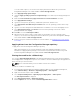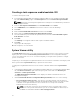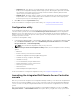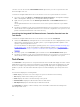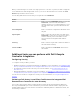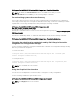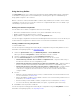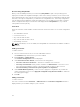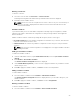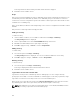Users Guide
C:\Program Files (x86)\Dell\DPS\ProvisionWS\bin\import.exe -CheckCertificate false
NOTE: By default, the CheckCertificate value is set to true. Ensure that you set the
CheckCertificate value to false if you are not using unique certificates.
Pre-authorizing systems for auto-discovery
This security option checks the service tag of the system being discovered against a list of authorized
service tags you have imported. To import the authorized service tags, create a file containing a comma-
separated list of service tags, and import the file by running the following command:
C:\Program Files (x86)\Dell\DPS\ProvisionWS\bin\import.exe -add
[file_with_comma_delimited_service_tags].
Running the command creates a record for each service tag in the repository file Program Files]\Dell\DPS
\Bin\Repository.xml.
This feature is disabled by default. To enable this authorization check, run the following command:
C:\Program Files (x86)\Dell\DPS\ProvisionWS\bin\import.exe –CheckAuthorization true.
Changing the administrative credentials used by Dell Lifecycle Controller
Integration for Configuration Manager
Use the following commands to change the administrative credentials for Configuration Manager used by
Dell Lifecycle Controller Integration:
To set the user name:
C:\Program Files (x86)\Dell\DPS\ProvisionWS\bin\import.exe –CIuserID [New
Console Integration Admin User ID]
To set the password:
C:\Program Files (x86)\Dell\DPS\ProvisionWS\bin\import.exe -CIpassword [New
Console Integration Admin Password]
NOTE: The commands are case sensitive.
Using the Graphical User Interface
You can also use the Graphical User Interface (GUI) to change the security configurations.
Use the following command to open the GUI screen:
C:\Program Files (x86)\Dell\DPS\ProvisionWS\bin\import.exe -DisplayUI
NOTE: The DisplayUI term is case sensitive.
26