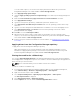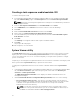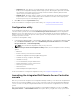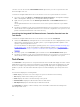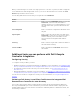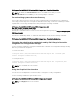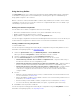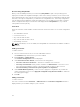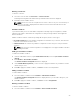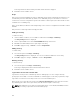Users Guide
When you start running a set of tasks on a single system or a collection of systems, the Dell icon appears
on the task bar at the bottom right hand corner of your screen. Click the Dell icon to launch the Task
Viewer and perform the various actions.
The following table lists the actions that you can perform in the Task Viewer.
Button Action
Close Click to close the Task Viewer. When you close the
Task Viewer, it cancels all the tasks that are
running. Therefore, it is recommended not to close
the Task Viewer when you have tasks that are still
running.
Clear Completed Click to clear all the completed or failed tasks from
the grid.
Export Queue Click to export the current state of the tasks in the
Task Viewer to a .CSV file. You can use the .CSV to
view the summary of the total number of Dell
Lifecycle Controller Integration tasks that are
running.
View Log Click to view the log file that contains the details of
the tasks that are running.
Send to Taskbar Click to minimize the Task Viewer and send it to
the task bar.
Additional tasks you can perform with Dell Lifecycle
Controller Integration
Configuring Security
To configure security for DLCI, you must:
• Validate a Dell factory-issued Client Certificate on (iDRAC). For more information, see Validating a Dell
Factory-Issued Client Certificate on the Integrated Dell Remote Access Controller for Auto-Discovery.
• Pre-authorize systems for auto-discovery. For more information, see Pre-authorizing Systems for
Auto-Discovery.
• Change administrative credentials. For more information, see Changing the Administrative Credentials
Used by Dell Lifecycle Controller Integration for Configuration Manager.
You can also use the GUI to configure the security. For more information, see Using the Graphical User
Interface.
Validating a Dell factory-issued Client Certificate on the Integrated Dell
Remote Access Controller for auto-discovery
This security option requires that a system being discovered by the provisioning website during the
discovery and handshake process has a valid factory-issued client certificate which is deployed to the
Integrated Dell Remote Access Controller. This feature is enabled by default. To disable the feature, run
the following command:
25