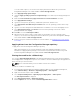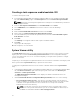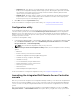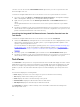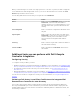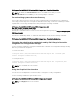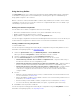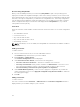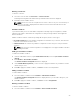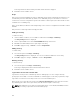Users Guide
collection. You can also find the Launch iDRAC Console option when you select a system in the Task
Viewer and right-click on it.
To launch the Integrated Dell Remote Access Controller console for a system under the collection:
1. Select any system under Devices → All Dell Lifecycle Controller Servers in Configuration Manager
2012 or Configuration Manager SP1, or Configuration Manager 2012 R2.
2. Right-click the system and select the Dell Lifecycle Controller → Launch iDRAC Console menu
option.
The Integrated Dell Remote Access Controller console of the system is launched on your default
browser.
3. Provide the credentials to login to the Integrated Dell Remote Access Controller console and view or
edit the details of the Integrated Dell Remote Access Controller configuration of the system. You can
provide credentials authenticated on the active directory.
Launching the integrated Dell Remote Access Controller Console from the
Task Viewer
To launch the Integrated Dell Remote Access Controller console from the Task Viewer:
1. Launch the Task Viewer by clicking the Dell icon on the task bar. This icon is displayed when you are
deploying the operating system on the Dell systems, or you are applying firmware updates on the
systems, or performing both the actions.
For more information on deploying the operating system, see Configuring Hardware and Deploying
the Operating System. For more information on applying firmware updates, see Comparing and
Updating Firmware Inventory for Systems in a Collection or Comparing and Updating the Firmware
Inventory.
2. Select any system on the Task Viewer, right-click and select the Launch iDRAC Console option.
3. Provide the credentials to login to the Integrated Dell Remote Access Controller console and view or
edit the details of the Integrated Dell Remote Access Controller configuration of the system.
Task Viewer
The Task Viewer is an asynchronous component that hides in the task bar and displays the status of tasks
handled by the Dell Lifecycle Controller Integration for ConfigMgr. All the tasks are displayed in the Task
Viewer. For example, long-running tasks such as operating system deployment, or applying firmware
updates to systems. The Task Viewer maintains a queue of tasks and displays up to twenty tasks at one
time.
The task viewer displays the following details:
• Name: Displays the name or the service tag of the system on which the task is running.
• Task: Displays which task is running on the system.
• Status: Displays the status of the task running on the system.
• Start Date/Time: Displays the date and time when the task started.
• Time Elapsed: Displays the time taken by the task after it started.
The Task Viewer also displays a status summary of the total number of tasks that are running at the
bottom right hand corner.
24