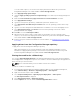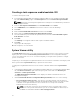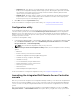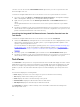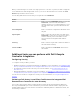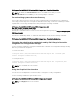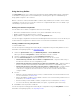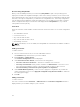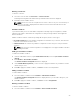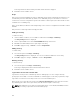Users Guide
• Skip CA check - This option is selected by default, clear this option to secure communication
between the Configuration Manager and the target systems. Clearing this option will check that
the certificate on the target system is issued by a trusted certificate authority (CA). Clear this
option only if you trust the target systems.
• Skip CN check - Clear this option to enhance security; authenticate system names and prevent
impersonation. The common name (CN) need not match the host name of the target system.
Clear this option only for trusted target systems.
3. Click OK to launch the System Viewer utility.
For more information on using the System Viewer utility, see Using the System Viewer Utility.
Configuration utility
The Configuration Utility allows you to perform various operations from the source system to the entire
collection of Dell systems discovered under All Dell Lifecycle Controller Servers on the Configuration
Manager console. This utility works on a one-to-many relationship and uses the Remote Enablement
feature of the Lifecycle Controller present on Dell systems. You can perform the various operations on all
the target systems at one time.
To launch the Configuration Utility:
1. In Configuration Manager 2012, or Configuration Manager 2012 SP1, or Configuration Manager 2012
R2, under Device Collections, right-click on All Dell Lifecycle Controller Servers and select Dell
Lifecycle Controller → Launch Config Utility.
NOTE: You can launch Configuration Utility for any collection.
2. In the Dell Lifecycle Controller Configuration Utility window, the left-hand pane lists the following
options:
• Overview
• Create new Lifecycle Controller Boot Media
• Hardware Configuration and Deploy Operating System
• Firmware Inventory, Compare, and Update
• Hardware Inventory
• Session Credentials, Verify Communication
• Modify Credentials on Lifecycle Controllers
• View Lifecycle Controller Logs
• Platform Restore
• Network Adapter Comparison Report
For more information on using the Configuration Utility, see Using the Configuration Utility.
Launching the integrated Dell Remote Access Controller
console
Dell Lifecycle Controller Integration for Configuration Manager enables you to launch the Integrated Dell
Remote Access Controller (iDRAC) console for any of the Dell systems from the Configuration Manager
console, to view or modify the Integrated Dell Remote Access Controller configuration of the selected
system.
After you install Dell Lifecycle Controller Integration for Configuration Manager, you can see the Dell
Lifecycle Controller → Launch iDRAC Console menu option when you right-click on any system in the
23