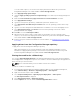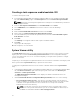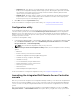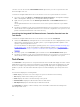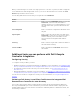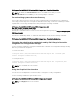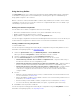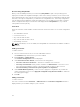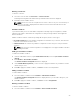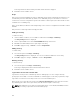Users Guide
Creating a task sequence media bootable ISO
To create a task sequence ISO:
1. In Configuration Manager 2012, Configuration Manager 2012 SP1, or Configuration Manager 2012
R2, under Software Library , right-click Task Sequences and select Create Task Sequence Media.
NOTE: Ensure that you manage and update the boot image across all distribution points before
starting this wizard.
2. From the Task Sequence Media Wizard, select Bootable Media and click Next.
3. Select CD/DVD Set, and click Browse and select the location to save the ISO image.
4. Click Next.
5. Clear the Protect Media with a Password check box and click Next.
6. Browse and select Dell PowerEdge Server Deployment Boot Image.
7. Select the distribution point from the drop-down menu, and select the Show distribution points
from child sites check box.
8. Click Next.
The Summary screen appears with the task sequence media information.
9. Click Next.
The progress bar is displayed.
10. On completion, close the wizard.
System Viewer utility
The System Viewer utility allows you to perform various operations from the source system to a single
target system discovered under All Dell Lifecycle Controller Servers on the Configuration Manager
console. This utility works on a one-to-one relationship and you can perform the operations on target
systems one at a time.
If required, you can change the Integrated Dell Remote Access Controller credentials of the target system
before you launch the System Viewer utility to perform the various tasks.
To change the Integrated Dell Remote Access Controller credentials and launch the System Viewer
utility:
1. In Configuration Manager 2012 or Configuration Manager 2012 SP1, or Configuration Manager 2012
R2, under Device Collections, right-click a Dell yx1x system or later and select Dell Lifecycle
Controller → Launch System Viewer.
The iDRAC Authentication Information screen displays the default credentials known to the
Configuration Manager.
2. Clear Use Credentials Known to Configuration Manager (Default) and do one of the following:
• Do not modify the existing account - This option is selected by default, clear this option to
provide credentials else existing credentials are maintained. Make sure that you enter the valid
credentials for Integrated Dell Remote Access Controller. You can provide credentials
authenticated on the active directory.
NOTE: You can enter only specific special characters in the user name field. For more
information on the special characters that you can use in the iDRAC user name field, see
the iDRAC documentation available at dell.com/support/home.
22