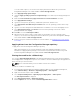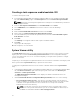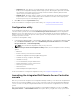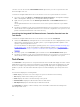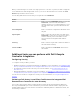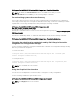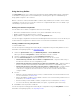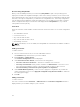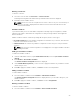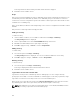Users Guide
To create a task sequence, see the Dell Server Deployment Pack for Microsoft System Center
Configuration Manager User’s Guide available at dell.com/support/home.
2. Select Apply Operating System Images.
3. Under the Apply operating system from a captured image, select and verify the image package and
image.
4. Clear the Use an unattended or sysprep answer file for a custom installation check box.
5. Select Apply Windows Settings.
6. Type the licensing model, product key, administrator password, and time zone.
7. Select Apply Drivers from Dell Lifecycle Controller and select an operating system from the drop-
down list.
8. Type the user name and password with administrator credentials to access the ConfigMgr console.
9. Select Apply Driver Package. Click Browse and select a driver package from the list of driver
packages available in ConfigMgr.
10. Click OK to close the Task Sequence Editor.
11. Advertise the task sequence that you have edited. For information on how to advertise a task
sequence, see the Dell Server Deployment Pack for Microsoft System Center Configuration Manager
User’s Guide available at dell.com/support/home.
12. Create a Lifecycle Controller Boot Media. For more information, see Creating a Lifecycle Controller
Boot Media.
Applying drivers from the Configuration Manager repository
To apply drivers from the Configuration Manager repository:
Apply driver packages for the selected operating systems in Configuration Manager. For more
information on applying driver packages, see
Dell Server Deployment Pack for Microsoft System
Center Configuration Manager User’s Guide available at dell.com/support/home.
Viewing the condition for a fallback step
The condition DriversNotAppliedFromLC is automatically added by Dell Lifecycle Controller Integration
for ConfigMgr while creating a task sequence. This condition is used as a fallback step if the application of
drivers from Lifecycle Controller fails.
NOTE: It is recommended that you do not disable or delete the condition.
To view the condition for a fallback step:
1. In Configuration Manager 2012, Configuration Manager 2012 SP1, or Configuration Manager R2,
select Software Library → Overview → Operating Systems → Task Sequence.
2. Right-click the task sequence and click Edit.
3. Select Computer Management → Operating System Deployment → Task Sequence.
The Task Sequence Editor is displayed.
4. Select Apply Driver Package or Apply Device Drivers.
5. Click the Options tab. You can view the DriversNotAppliedFromLC condition.
21