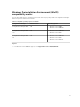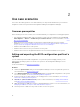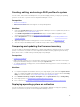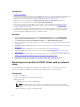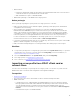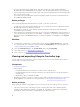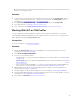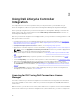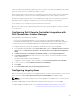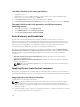Users Guide
To enable CSIOR for earlier server generations:
1. Re-start the system.
2. During Power-on Self Test (POST), when the system prompts you to enter the Integrated Dell
Remote Access Controller Utility, press <CTRL>< E>.
3. Select System Services from the options available and press <Enter>.
4. Select Collect System Inventory on Restart and press the right or down keys and set it to Enabled.
To enable CSIOR for Dell’s 12th generation and 13th generation of
PowerEdge servers:
1. Select<F2> during POST to enter System Setup.
2. Select iDRAC Settings and click Lifecycle Controller.
3. Select Collect system inventory on Restart (CISOR).
Auto-discovery and handshake
The auto-discovery and handshake feature enables the iDRAC on target systems to locate the
provisioning service and establish communication with the Site Server. The Dell Provisioning service
provisions a management account and updates Configuration Manager with the new system. The Dell
Lifecycle Controller Utility (DLCU) for Configuration Manager uses the provisioned account to
communicate with the iDRAC of target systems, to invoke the enabled features.
After DLCI for Configuration Manager discovers a system with iDRAC, it creates the All Dell Lifecycle
Controller Servers collection under Devices Collections in Configuration Manager 2012, Configuration
Manager 2012 SP1, or Configuration Manager 2012 R2. There are two sub-collections within the
collection:
• Managed Dell Lifecycle Controller (OS Deployed) — displays the systems on which you have
deployed the operating system.
• Managed Dell Lifecycle Controller (OS Unknown) — displays the systems on which the operating
system is not deployed.
NOTE: DLCI for Configuration Manager does not support auto-discovery of modular systems
with flex-addressing.
Applying Drivers from the task sequence
Based on the operating system you want to deploy, either apply drivers from the Lifecycle Controller or
the Configuration Manager repository. Use the drivers in the Configuration Manager repository as backup.
Applying drivers from Lifecycle Controller
To apply drivers from the Lifecycle Controller:
NOTE: If you edit the task sequence to which drivers are exposed from the Lifecycle Controller
option checked, the errors in step 7 may not be reflected in the step status and in the Missing
Objects dialog box. Configure the Apply Drivers from Dell Lifecycle Controller option before you
apply the changes.
1. Create a new task sequence if there is no existing task sequence, or edit the task sequence to which
drivers are exposed from the Lifecycle Controller.
20