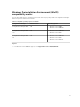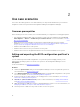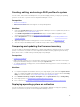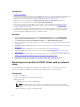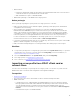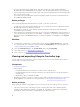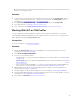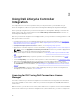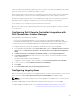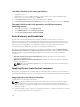Users Guide
servers more than the number specified in the license. However, if you have an unlimited nodes license,
then you can discover and configure any number of servers.
Dell’s 11th generation to 13th generation of PowerEdge servers are licensed. Also, there is an allowable
license capacity that you can exceed; You must buy additional license if this capacity is reached.
Install and configure Dell Connections License Manager, then import the license file that you get from
Dell Support before installing or using Dell Lifecycle Controller Integration for the first time.
See Acquiring Licenses for Dell Lifecycle Controller discovered servers.
Once a server is discovered or imported using Dell Lifecycle Controller Integration, this task consumes
one node license.
Configuring Dell Lifecycle Controller Integration with
Dell Connections License Manager
Confirm that these prerequisites are available:
• Site Server or Configuration Manager console components of Configuration Manager 2012,
Configuration Manager 2012 SP1, or Configuration Manager 2012 R2 are installed and configured.
• Dell Connections License Manager application is installed and configured with a valid license.
To configure Dell Lifecycle Controller Integration with Dell Connections License Manager.
1. In Configuration Manager 2012, under Device Collections, right-click All Dell Lifecycle Controller
Servers and select Dell Lifecycle Controller → Dell Connections License Manager Configuration
Utility.
2. In Dell Connections License Manager Configuration Utility, click Licensing Configuration.
3. In Licensing Configuration, provide the license server location, user name in domain\username
format, and password.
The default port numbers are 8543 and 8544.
To apply the current logged on user credentials, select Use current logged on user credentials.
4. To test connection, click Test Dell Connections License Manager.
5. Click Apply.
6. Click Launch Dell Connections License Manager Web Console.
Configuring target systems
Dell Lifecycle Controller Integration for ConfigMgr supports only yx1x systems and later. For each system
in the collection, enable Collect System Inventory on Restart (CSIOR) in the iDRAC settings.
NOTE: In the server name format yx1x; y denotes alphabets, for example M, R, or T; and x denotes
numbers.
By default, CSIOR is OFF. The part replacement feature provides the option to set the CSIOR.
To enable CSIOR on multiple systems, see Configuring Part Replacement Properties for a System.
19