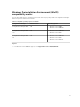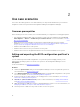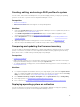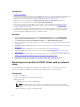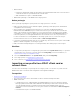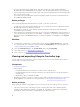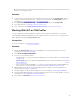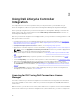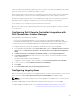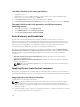Users Guide
2
Use case scenarios
This section describes typical use cases and tasks that you can perform with Dell Lifecycle Controller
Integration for Microsoft System Center Configuration Manager (Configuration Manager).
Common prerequisites
Before working on the user scenarios, it is recommended that you complete the following prerequisites.
• In Configuration Manager 2012, make sure that the system is discovered and present under Assets
and Compliance → Devices → All Dell Lifecycle Controller Servers. For more information, see Auto-
Discovery and Handshake.
• Dell Connections License Manager is installed and configured with Dell Lifecycle Controller
Integration, see Licensing for DLCI Using Dell Connections License Manager and Configuring Dell
Lifecycle Controller Integration With Dell Connections License Manager.
• Install the latest BIOS version on the system.
• Install the latest version of Lifecycle Controller on the system.
• Install the latest version of Integrated Dell Remote Access Controller firmware on the system.
Editing and exporting the BIOS configuration profile of a
system
You can edit and export the BIOS configuration of a system as a profile and apply it when you are
deploying the operating system to a collection of systems on the Configuration Manager console.
Prerequisites
For more information, see Common Prerequisites.
Workflow
1. Launch the System Viewer utility on the Configuration Manager console for a particular system. For
more information, see System Viewer Utility.
2. Select BIOS Configuration on the System Viewer utility to load the BIOS configuration of the system.
For more information, see Viewing and Editing BIOS Configuration.
3. Create a new profile or make changes to an existing profile. For more information, see Creating a
New Profile or Editing an Existing Profile.
4. Add, edit, or update the attributes in the profile. For more information, see Adding a New Attribute
and Editing an Existing BIOS Attribute.
5. (Optional) Change the BIOS boot sequence and hard disk drive sequence. For more information, see
Changing the BIOS Boot Sequence and Hard Disk Drive Sequence.
6. Save the profile as a .XML file to any folder location on the local system.
12