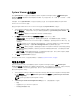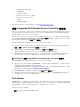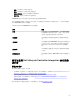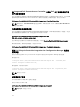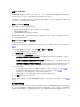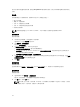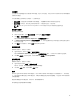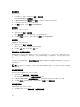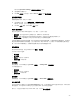Users Guide
• 固件资源清册、比较和更新
• 硬件资源清册
• 会话凭据、验证通信
• 修改 Lifecycle Controller 上的凭据
• 查看 Lifecycle Controller 日志
• 平台恢复
• 网络适配器比较报告
有关使用 Configuration Utility 的详细信息,请参阅使用 Configuration Utility。
启动 Integrated Dell Remote Access Controller 控制台
Dell Lifecycle Controller Integration for Configuration Manager 可让您从 Configuration Manager 控制台为
任何 Dell 系统启动 Integrated Dell Remote Access Controller (iDRAC) 控制台,以查看或修改所选系统的
Integrated Dell Remote Access Controller 配置。
安装 Dell Lifecycle Controller Integration for Configuration Manager 之后,当右键单击集合中的任意系统
时,您可以看到 Dell Lifecycle Controller → Launch iDRAC 控制台菜单选项。当选择 Task Viewer 中的某个
系统并右键单击此系统时还会看到启动 iDRAC 控制台选项。
要为集合中的系统启动 Integrated Dell Remote Access Controller 控制台:
1. 选择 Configuration Manager 2012、Configuration Manager SP1 或 Configuration Manager 2012 R2 中
设备 → 所有 Dell Lifecycle Controller 服务器下的任意系统。
2. 右键单击该系统并选择 Dell Lifecycle Controller → 启动 iDRAC 控制台菜单选项。
系统的 Integrated Dell Remote Access Controller 控制台将在默认浏览器中启动。
3. 提供凭据以登录 Integrated Dell Remote Access Controller 控制台,并查看或编辑系统的 Integrated
Dell Remote Access Controller 配置详细信息。您可以提供在 Active Directory 上验证的凭据。
从 Task Viewer 启动 Integrated Dell Remote Access Controller 控制台
要从 Task Viewer 启动 Integrated Dell Remote Access Controller 控制台:
1. 通过单击任务栏上的 Dell 图标启动 Task Viewer,当您在 Dell 系统上部署操作系统、正在系统上应用固
件更新或者同时执行这两项操作时将会显示此图标。
有关部署操作系统的详细信息,请参阅配置硬件并部署操作系统。有关应用固件更新的详细信息,请参阅
比较和更新集合中系统的固件资源清册或比较和更新固件资源清册。
2. 选择 Task Viewer 上的任意系统,右键单击并选择启动 iDRAC 控制台选项。
3. 提供凭据以登录 Integrated Dell Remote Access Controller 控制台,并查看或编辑系统的 Integrated
Dell Remote Access Controller 配置详细信息。
Task Viewer
Task Viewer 是一个是隐藏在任务栏中的异步组件,显示 Dell Lifecycle Controller Integration for ConfigMgr
处理的任务的状态。所有任务都会显示在 Task Viewer 中。例如,长时间运行的任务,如操作系统部署或为系
统应用固件更新。Task Viewer 维护任务队列并且一次最多可以显示二十个任务。
Task Viewer 显示以下详细信息:
• 名称:显示运行任务的系统的名称或服务标签。
22