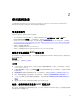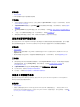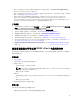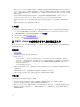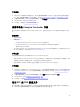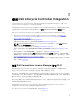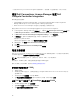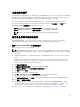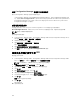Users Guide
自动查找和握手
自动查找和握手功能使目标系统上的 iDRAC 能够定位资源调配服务并与 Site Server 建立通信。Dell 资源调配
服务提供管理帐户并使用新系统更新 Configuration Manager。Dell Lifecycle Controller Utility(DLCU)for
Configuration Manager
使用提供的帐户与目标系统的 iDRAC 通信以便调用启用的功能。
DLCI for Configuration Manager 查找到带 iDRAC 的系统后,它会在 Configuration Manager 2012、
Configuration Manager 2012 SP1 或 Configuration Manager 2012 R2 中的设备集合下创建所有 Dell
Lifecycle Controller
服务器集合。该集合内有两个子集合:
• 受管的 Dell Lifecycle Controller(操作系统已部署)- 显示已部署操作系统的系统。
• 受管的 Dell Lifecycle Controller(操作系统未知)- 显示尚未部署操作系统的系统。
注: DLCI for Configuration Manager 不支持使用弹性地址自动查找模块化系统。
应用任务序列中的驱动程序
根据要部署的操作系统,您可以应用 Lifecycle Controller 中的驱动程序,也可以应用 Configuration
Manager 存储库中的驱动程序。请将 Configuration Manager 存储库中的驱动程序作为备份。
应用 Lifecycle Controller 中的驱动程序
要应用 Lifecycle Controller 中的驱动程序:
注: 如果您编辑驱动程序通过选中 Lifecycle Controller 选项显示的任务序列,步骤 7 中的错误可能不会
反映在步骤状态中和“缺少对象”对话框中。请在应用更改之前配置“从 Dell Lifecycle Controller 应用驱动
程序”选项。
1. 如果没有现有的任务序列,则创建新的任务序列,或者编辑驱动程序通过 Lifecycle Controller 显示的任
务序列。
要创建任务序列,请参阅 dell.com/support/home 上的 Dell Server Deployment Pack for Microsoft
System Center Configuration Manager User
’s Guide(Dell Server Deployment Pack for Microsoft
System Center Configuration Manager 用户指南)。
2. 选择应用操作系统映像。
3. 在从捕获的映像应用操作系统下,选择并验证映像软件包和映像。
4. 清除使用无人值守或 sysprep 应答文件进行自定义安装复选框。
5. 选择应用 Windows 设置。
6. 键入许可型号、产品密钥、管理员密码和时区。
7. 选择从 Dell Lifecycle Controller 应用驱动程序并从下拉式列表中选择操作系统。
8. 键入具有管理员凭据的用户名和密码访问 ConfigMgr 控制台。
9. 选择应用驱动程序软件包。单击浏览并从 ConfigMgr 中的驱动程序软件包列表中选择驱动程序软件包。
10. 单击确定关闭任务序列编辑器。
11. 通告编辑好的任务序列。有关如何通告任务序列的信息,请参阅 dell.com/support/home 上的 Dell
Server Deployment Pack for Microsoft System Center Configuration Manager User’s Guide(Dell
Server Deployment Pack for Microsoft System Center Configuration Manager
用户指南)。
12. 创建 Lifecycle Controller 引导介质。有关详细信息,请参阅创建 Lifecycle Controller 引导介质。
19