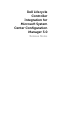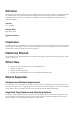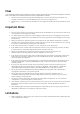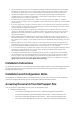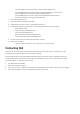Release Notes
•
During installation of DLCI, the Configuration Manager credentials specified are not validated.
Installation succeeds and an error in import.log indicates the same. Use DPS configure utility
(import.exe) to specify the correct credentials before proceeding with discovery of servers.
•
The Advertise option does not appear in an existing task sequence after uninstalling and
reinstalling DLCI for Configuration Manager. To advertise the task sequence, edit the task
sequence and correct if there are any errors.
•
If Active Directory (AD) authentication is used for communicating with iDRAC on modular
servers, ensure the iDRAC version is upgraded to 3.32. Affected version: DLCI 3.0 with 11G iDRAC
3.30 (or earlier).
•
If the host system has Lifecycle Controller version 1.5, ensure that while configuring username
as part of iDRAC configuration, the username length is less than 16 characters. Affected version:
DLCI 3.0 with 11G Lifecycle Controller 1.5.
•
If the host system is Dell’s 11
th
generation of PowerEdge server and has Lifecycle Controller
version 1.5, the RAID configuration of H200 controller using DLCI 3.0 does not work correctly.
Upgrade to Lifecycle Controller firmware version 1.5.1. Affected version: DLCI 3.0 with 11G
Lifecycle Controller 1.5
•
While applying minimum bandwidth on Qlogic Partitionable NIC cards, if the summation of
minimum bandwidth on all partitions of a port reaches more than 100 the apply operation will
fail. Ensure that you apply ‘0’ on all partitions as minimum bandwidth before applying any other
values.
•
BIOS Configuration will fail when it is done for the second time if the Dell’s 11
th
generation of
PowerEdge server has the 1.9 (monolithic) or 3.4 (modular) version of iDRAC firmware. Ensure
that you upgrade the iDRAC firmware level to 1.92 (monolithic) or 3.42 (modular).
•
It is recommended that you delete and re-import the server from Configuration Manager before
installing a non-Windows OS on the server which already has Windows OS installed and
Configuration Manager Client configured.
•
If you deploy the Windows Server operating systems on Dell’s 11
th
generation of PowerEdge
servers where drivers were already applied from Lifecycle Controller, then few device drivers
may not work or may be unavailable. As a workaround, manually update drivers or in Task
Sequence in the server where you deployed the operating system, as a fallback for the option
Apply Drivers from LC use option Apply Driver Package
.
Installation Instructions
For installation instructions of Dell LifeCycle Controller Integration (DLCI) on Site Server/Admin Console,
see the “Dell Lifecycle Controller Integration Version 3.0 for Microsoft System Center Configuration
Manager Installation Guide”.
Installation and Configuration Notes
For installation or update procedure related information, see the “Dell Lifecycle Controller Integration
Version 3.0 for Microsoft System Center Configuration Manager Installation Guide”.
Accessing Documents from Dell Support Site
You can access the required documents in one of the following ways:
• Using the following links:
- For all Systems Management documents — dell.com/softwaresecuritymanuals
- For Remote Enterprise Systems Management documents — dell.com/esmmanuals
- For Enterprise Systems Management documents — dell.com/openmanagemanuals
- For Client Systems Management documents — dell.com/clientsystemsmanagement