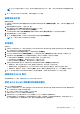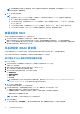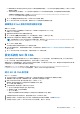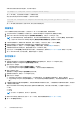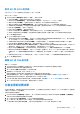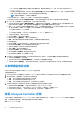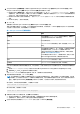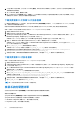Users Guide
Table Of Contents
- Microsoft System Center Configuration Manager 適用的 Dell Lifecycle Controller Integration 版本 3.0 使用者指南
- 目錄
- Dell Lifecycle Controller Integration (DLCI) for Microsoft System Center Configuration Manager 簡介
- 使用個案情況
- 使用 Dell Lifecycle Controller Integration
- DLCI 的授權
- 設定 Dell Lifecycle Controller Integration 與 Dell Connections License Manager
- 設定目標系統
- 自動探索和信號交換
- 從工作順序套用驅動程式
- 建立工作順序媒體可開機 ISO
- 系統檢視器公用程式
- 設定公用程式
- 啟動整合式 Dell 遠端存取控制器主控台
- 工作檢視器
- Dell Lifecycle Controller Integration 可以執行的其他工作
- 使用設定公用程式
- 使用匯入伺服器公用程式
- 使用系統檢視器公用程式
- 故障排除
- 相關說明文件和資源
● IPMI LAN user Privilege granted (授予的 IPMI 區域網路使用者權限) — 從下拉式清單中選取使用者類型,以授予 IPMI 區域
網路使用者權限。
● Other Privilege (其他權限) — 從下拉式清單中選取整合式 Dell 遠端存取控制器群組,然後選取要指派給群組的權限。
如需瞭解更多有關權限的資訊,請參閱 Integrated Dell Remote Access Controller7/8 with Lifecycle Controller Version
2.30.30.30,其可於 Dell.com/support/home 取得。
8. 按一下 OK (確定) 儲存使用者帳戶設定,並返回 Users (使用者) 標籤。
9. 按一下 Save As Profile (另存為設定檔),儲存整合式 Dell 遠端存取控制器組態設定檔。
編輯整合式 Dell 遠端存取控制器設定檔
編輯 iDRAC 設定檔:
1. 在 System Viewer (系統檢視器) 公用程式中按一下 iDRAC Configuration (iDRAC 設定)。
即顯示 iDRAC 組態選項。
2. 選取 Edit an Existing Profile (編輯現有設定檔)。
3. 按一下 Browse (瀏覽) 並導覽至儲存 iDRAC 設定檔的位置,然後按一下 Next (下一步)。
4. 在 Network Configuration (網路設定) 標籤中,選取要編輯的屬性。
註: 如需瞭解更多您可為以上屬性設定的不同參數的資訊,請參閱 Integrated Dell Remote Access Controller7/8 with Lifecycle
Controller Version 2.30.30.30,其可於 Dell.com/support/home 取得。
5. 按一下 Users (使用者) 標籤。
此方格會從現有設定檔取回並顯示 iDRAC 使用者的清單。
6. 您可以新增使用者帳戶,或編輯現有使用者帳戶。如需更多資訊,請參閱建立整合式 Dell 遠端存取控制器設定檔 第頁的 44 的步
驟 6 和步驟 7。
7. 按一下 Save As Profile (另存為設定檔),以儲存修改後 iDRAC 組態設定檔。
設定系統的 NIC 和 CNA
此功能可讓您設定系統中特定網路介面卡 (NIC) 或聚合網路配接卡 (CNA) 的不同屬性,並將其儲存至設定檔。您可以建立系統的
NIC 或 CNA 設定檔,但該設定檔僅能套用至集合。此功能可讓 NIC 在集合中分割。
每種類型的 NIC 都具有關聯範本。此範本不包含任何特定例項資訊,並且獨立於任何系統。例如,Dualport-Quadpartition-Nic 範
本可讓您將 CNA 的八個分割區分別設定給不同的角色。
如需有關 Lifecycle Controller 支援之 NIC 資訊,請參閱
《
Dell Lifecycle Controller Unified Server Configurator/Unified Server
Configurator-Lifecycle Controller Enabled
使用者指南》
,網址為:Dell.com/support/manuals。
建立 NIC 或 CNA 設定檔
建立 NIC/CNA 設定檔:
1. 在 System Viewer (系統檢視器) 公用程式中按一下 Network Adapter Configuration (網路配接卡組態)。
接著會顯示可建立新設定檔、編輯現有設定檔,或掃描集合以識別配接卡的選項。
2. 選取 Create New Profile (建立新設定檔) 並按一下 Next (下一步)。
隨即顯示 Network Adapter Configuration (網路配接卡設定) 畫面。
3. 按一下 Add (新增) 新增配接卡。
4. 在 Add Adapter (新增配接卡) 方塊中執行下列步驟:
● 從下拉式清單中選取 Adapter type (配接卡類型)。
● 選取配接卡位置,並指定插槽編號。
● 按一下 OK (確定)。
配接卡現在將新增到 Network Adapter Configuration (網路配接卡設定) 畫面中。
5. 如果要移除設定檔中的任何配接卡,請選取配接卡並按一下 Remove (移除)。
6. 選取配接卡並按下 Configure (設定) 進行設定。有關設定配接卡的更多詳細資訊,請參閱設定配接卡。
7. 完成配接卡設定後,請按一下 Save As Profile (另存為設定檔),儲存 NIC 設定檔。
使用系統檢視器公用程式 45