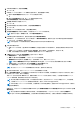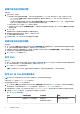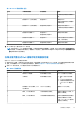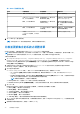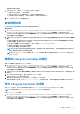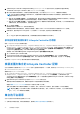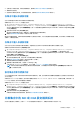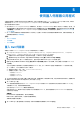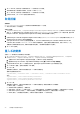Users Guide
Table Of Contents
- Microsoft System Center Configuration Manager 適用的 Dell Lifecycle Controller Integration 版本 3.0 使用者指南
- 目錄
- Dell Lifecycle Controller Integration (DLCI) for Microsoft System Center Configuration Manager 簡介
- 使用個案情況
- 使用 Dell Lifecycle Controller Integration
- DLCI 的授權
- 設定 Dell Lifecycle Controller Integration 與 Dell Connections License Manager
- 設定目標系統
- 自動探索和信號交換
- 從工作順序套用驅動程式
- 建立工作順序媒體可開機 ISO
- 系統檢視器公用程式
- 設定公用程式
- 啟動整合式 Dell 遠端存取控制器主控台
- 工作檢視器
- Dell Lifecycle Controller Integration 可以執行的其他工作
- 使用設定公用程式
- 使用匯入伺服器公用程式
- 使用系統檢視器公用程式
- 故障排除
- 相關說明文件和資源
7. 按一下 Save As (另存新檔) 可將報告儲存為 .CSV 檔案並放入任何位置。
8. 指定想要顯示匯入伺服器的目標集合,然後按一下 Next (下一步)。
9. 按一下 Save As (另存新檔) 可將報告儲存為 .CSV 檔案並放入任何位置。
10. 完成匯入程序後,按一下 Close (關閉) 關閉公用程式。
取得授權
先決條件
● Dell Connections License Manager 必須包含具有所需節點數量的 DLCI 授權。
● 集合必須包含至少一部伺服器。
若要取得授權:
1. Configuration Manager 2012、Configuration Manager 2012 SP1 或 Configuration Manager 2012 R2 中,在 Device Collections (裝置
集合) 下,於 All Dell Lifecycle Controller Servers (所有 Dell Lifecycle Device Collections 伺服器) 上按一下滑鼠右鍵,選取 Dell
Lifecycle Controller,然後選取 Launch Acquire License Utility (啟動取得授權公用程式)。
2.
3. 在 Dell Lifecycle Controller Integration Acquire License Utility (Dell Lifecycle Controller Integration 取得授權公用程式) 按一下
Acquire License for Servers (取得伺服器授權)。
4. 在 Acquire License for Servers (取得伺服器授權) 中,由 List of valid Dell Lifecycle Controller enabled servers in the
collection (集合中由有效 Dell Lifecycle Controller 啟用的伺服器清單),選擇您要指派授權的伺服器,並按下 Next (下一步)。
授權提供可用節點資訊進行指派。受管理伺服器以綠色顯示,未受管理伺服器則以白色顯示。
5. 按一下 Close (關閉)。
匯入系統變數
從使用 .CSV 格式儲存的外部檔案匯入系統變數:
1. 在 Configuration Manager Version 1610、Configuration Manager 2012 SP2、Configuration Manager2012 R2 SP1、Configuration
Manager 2012 R2、Configuration Manager 2012 SP1、Configuration Manager 2012 主控台:
a. 巡覽至 Assets and Compliance (資產及法規遵循),於 Devices (裝置) 按滑鼠右鍵。
b. 選取 Dell Lifecycle Controller > Import Dell PowerEdge Server (匯入 Dell PowerEdge 伺服器)。
2. 在 Import Dell Servers (匯入 Dell 伺服器) 畫面中,選取 Import System Variables (匯入系統變數) 選項。
3. 按一下 Browse (瀏覽),選取包含變數的 .CSV 檔案。
4. 按一下下一步。
畫面會顯示比較報告,比較系統內的變數值及 .CSV 檔案內的變數值。
檔案中的變數定義格式如下:
<System Name>, <variable1 name> = <variable1 value>, <variable2 name>=<variable2 value>.
例如:
<System Name1>, InstallOSVer=Win2K3,CountDisks=5
<System Name2>, InstallOSVer=Win2K8,CountDisks=4
<System Name3>, CountDisks=4,RAIDController=H700
5. 按一下下一步。
畫面會顯示比較報告,比較系統內的變數值及 .CSV 檔案內的變數值。隨後便會顯示以下詳細資料:
● Name (名稱) — 系統名稱。
● Variable Name (變數名稱) — 變數名稱。
● Value in the .CSV file (.CSV 檔案中的值) — .CSV 檔案中的變數值。如果變數未出現在檔案中,此欄位將顯示 NA 這個值。
● Value in the System (系統值) — 系統中的變數值。如果變數未出現在系統中,此欄位將顯示 NA 這個值。
● Action (動作)— 要為變數採取的動作。此動作永遠優先於變數和 .CSV 檔案中的值。
40 使用匯入伺服器公用程式