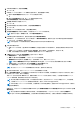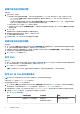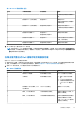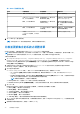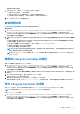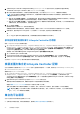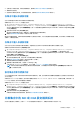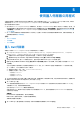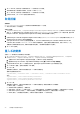Users Guide
Table Of Contents
- Microsoft System Center Configuration Manager 適用的 Dell Lifecycle Controller Integration 版本 3.0 使用者指南
- 目錄
- Dell Lifecycle Controller Integration (DLCI) for Microsoft System Center Configuration Manager 簡介
- 使用個案情況
- 使用 Dell Lifecycle Controller Integration
- DLCI 的授權
- 設定 Dell Lifecycle Controller Integration 與 Dell Connections License Manager
- 設定目標系統
- 自動探索和信號交換
- 從工作順序套用驅動程式
- 建立工作順序媒體可開機 ISO
- 系統檢視器公用程式
- 設定公用程式
- 啟動整合式 Dell 遠端存取控制器主控台
- 工作檢視器
- Dell Lifecycle Controller Integration 可以執行的其他工作
- 使用設定公用程式
- 使用匯入伺服器公用程式
- 使用系統檢視器公用程式
- 故障排除
- 相關說明文件和資源
使用匯入伺服器公用程式
本節說明使用匯入伺服器公用程式可執行的各種活動。此項公用程式會在安裝 DLCI for Configuration Manager 時進行安裝。如需更
多有關安裝 Dell Lifecycle Controller Integration for Configuration Manager 的詳細資訊,請參閱安裝指南。
匯入伺服器公用程式可用來:
● 匯入不是由 DLCI for Configuration Manager 自動探索到,但已屬於 Configuration Manager 環境一部份的 Dell 伺服器。匯入後,這
些伺服器會顯示在 All Dell Lifecycle Controller Servers (所有 Dell Lifecycle 控制器伺服器) > Dell Imported Servers (Dell 匯
入的伺服器),您可以使用 DLCI for Configuration Manager 功能執行各種作業。如需更多資訊,請參閱 Importing Dell Servers (匯
入 Dell 伺服器)。
● 由 .CSV 格式外部檔案匯入系統變數至集合之中的系統。您在建立工作順序以便於伺服器部署作業系統時,會使用這些變數。更
多詳細資訊請參閱匯入系統變數。
主題:
• 匯入 Dell 伺服器
• 取得授權
• 匯入系統變數
匯入 Dell 伺服器
若要匯入不是由 DLCI for Configuration Manager 自動探索到的 Dell 伺服器:
1. 在 Configuration Manager Version 1610、Configuration Manager 2012 SP2、Configuration Manager2012 R2 SP1、Configuration
Manager 2012 R2、Configuration Manager 2012 SP1 或 Configuration Manager 2012 主控台:
a. 巡覽至 Assets and Compliance (資產及法規遵循),於 Devices (裝置) 按滑鼠右鍵。
b. 選取 Dell Lifecycle Controller > Import Dell PowerEdge Server (匯入 Dell PowerEdge 伺服器)。
2. 在 Import Dell Servers (匯入 Dell 伺服器) 畫面上,選取 Import Dell Servers (匯入 Dell 伺服器) 選項。
3. 選擇 Specify an iDRAC IP address range (指定 iDRAC IP 位址範圍) 並提供 IP 位址範圍。此為您要匯入的伺服器 iDRAC IP 位
址的範圍。
您也可以選擇從以逗號或新文字行區隔的檔案指定 iDRAC IP 位址。按一下 Browse (瀏覽) 並導覽至儲存 .CSV 設定檔的位置。
在 .CSV 檔案中,IP 位址將使用下列其中一種列出:
● 使用逗號分隔的 IP 位址。例如:172.16.2.5,172.16.2.38,172.16.1.1。
● 在單獨文字行納入 IP 位址。例如:
○ 新文字行:172.16.1.1
○ 新文字行:72.16.1.5
○ 新文字行:172.16.1.45
4. 在 Collection Name (集合名稱) 中輸入或鍵入集合名稱。請確保提供了獨特的集合名稱。若您提供現有的集合名稱,則會顯示錯
誤訊息 <collection name> already exists (<集合名稱> 已存在)。
5. 按一下 Next (下一步)。
iDRAC 驗證程序會驗證您在安裝 DLCI for Configuration Manager 時所提供 iDRAC 憑證是否符合您所指定的各個 iDARC IP 位址。
方格會顯示 IP 位址、伺服器名稱及驗證狀態。
您可以提供在 Active Directory 上驗證的使用者憑證。
如果您指定的 iDRAC 使用者不存在於您要匯入的任何伺服器的 iDRAC 中,那麼狀態將顯示為 Authentication failed (驗證失敗),
您將無法匯入伺服器。
授權資訊
Licensed nodes (經授權的節點):提供的節點數量。
Nodes in use (使用中的節點):分配給伺服器的節點數。
受管理的伺服器以綠色顯示。
6. 按一下 Next (下一步) 選取要匯入的伺服器。所有系統的驗證狀態都預設為 Success (成功)。
5
使用匯入伺服器公用程式 39