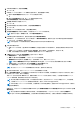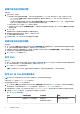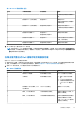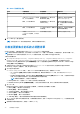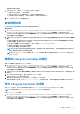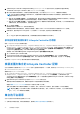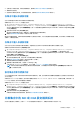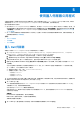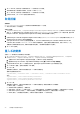Users Guide
Table Of Contents
- Microsoft System Center Configuration Manager 適用的 Dell Lifecycle Controller Integration 版本 3.0 使用者指南
- 目錄
- Dell Lifecycle Controller Integration (DLCI) for Microsoft System Center Configuration Manager 簡介
- 使用個案情況
- 使用 Dell Lifecycle Controller Integration
- DLCI 的授權
- 設定 Dell Lifecycle Controller Integration 與 Dell Connections License Manager
- 設定目標系統
- 自動探索和信號交換
- 從工作順序套用驅動程式
- 建立工作順序媒體可開機 ISO
- 系統檢視器公用程式
- 設定公用程式
- 啟動整合式 Dell 遠端存取控制器主控台
- 工作檢視器
- Dell Lifecycle Controller Integration 可以執行的其他工作
- 使用設定公用程式
- 使用匯入伺服器公用程式
- 使用系統檢視器公用程式
- 故障排除
- 相關說明文件和資源
● 在集合匯入系統設定檔。如需更多詳細資訊,請參閱在集合中匯入系統設定檔 第頁的 37。
● 管理集合的設定檔。
● 設定集合的零件更換內容。如需更多詳細資訊,請參閱設定集合的零件更換內容 第頁的 37。
在集合中匯出系統設定檔
您可以使用此選項為集合中所有系統建立系統組態備份。
啟動集合的 Platform Restore (平台還原) 畫面:
1. 在 Configuration Manager Version 1610、Configuration Manager 2012 SP2、Configuration Manager 2012 R2 SP1、Configuration
Manager 2012 R2、Configuration Manager 2012 SP1、Configuration Manager 2012 中的裝置集合,在 All Dell Lifecycle Controller
Servers (所有 Dell Lifecycle 控制器伺服器) 上按一下滑鼠右鍵並選擇 Dell Lifecycle Controller > Launch Config Utility (啟動
Config 公用程式)。
2. 選取 Platform Restore (平台還原) 選項。
建立集合系統組態備份的步驟,與建立單一系統組態備份的步驟極為類似。
3. 請遵循 匯出系統設定檔 第頁的 51 所提供的步驟 1 至步驟 6。
建立集合的備份檔案時,各個系統的備份檔案會以您指定的字首建立,並於之後接續系統的服務標籤。此格式是為了管理建立的備
份檔案,以簡化還原程序。
在集合中匯入系統設定檔
您可以匯入您已建立的系統設定檔/備份檔案。此選項僅在您已為集合中的系統建立備份檔案/設定檔時才適用。
啟動集合的 Platform Restore (平台還原) 畫面:
1. 在 Configuration Manager Version 1610、Configuration Manager 2012 SP2、Configuration Manager 2012 R2 SP1、Configuration
Manager 2012 R2 或 Configuration Manager 2012 SP1、Configuration Manager 2012 中的裝置集合,在 All Dell Lifecycle
Controller Servers (所有 Dell Lifecycle 控制器伺服器) 上按一下滑鼠右鍵並選擇 Dell Lifecycle Controller > Launch Config
Utility (啟動 Config 公用程式)。
2. 選取 Platform Restore (平台還原) 選項。
匯入集合備份檔案的步驟,與匯入單一系統備份檔案的步驟很類似。
3. 請遵循 匯入系統設定檔 第頁的 52 所提供的步驟 2 至步驟 6。
具有備份檔案系統的清單會顯示在方格中。
4. 選取要匯入備份檔案的系統,然後按一下 Next (下一步)。
工作已提交至 Task Viewer (工作檢視器)。您可以啟動 Task Viewer (工作檢視器) 檢視工作狀態。
註: 如果任何系統的網路共用位置上都沒有有效的備份檔案,方格便會在系統的 Backup File (備份檔案) 欄位中顯示 No
(無),並停用核取方塊。
設定集合的零件更換內容
以下步驟用於設定和單一系統相似的系統集合的零件更換內容。但是,對系統集合有效授權的檢查僅會在您完成設定其他內容並提
交工作後進行。
如果是第 11 代 PowerEdge 伺服器,該公用程式會檢查系統的 Lifecycle Controller 上的 Dell vFlash SD 卡的有效授權。如果是第 12 代
PowerEdge 伺服器,該公用程式會檢查企業授權。
啟動集合的 Platform Restore (平台還原) 畫面:
1. 在 Configuration Manager Version 1610、Configuration Manager 2012 SP2、Configuration Manager 2012 R2 SP1、Configuration
Manager 2012 R2、Configuration Manager 2012 SP1、Configuration Manager 2012 中的裝置集合,在 All Dell Lifecycle Controller
Servers (所有 Dell Lifecycle 控制器伺服器) 上按一下滑鼠右鍵並選擇 Dell Lifecycle Controller > Launch Config Utility (啟動
Config 公用程式)。
2. 選取 Platform Restore (平台還原) 選項。
如需設定零件更換內容的詳細資訊,請參閱 設定系統的零件更換內容 第頁的 53。
比較集合中的 NIC 或 CNA 設定檔與系統
此功能可讓您產生比較報告,比較 NIC / CNA 設定檔套用到系統的方式,並識別目標系統中任何的不一致。
使用設定公用程式 37