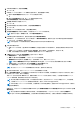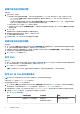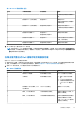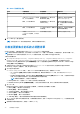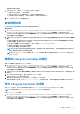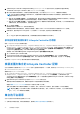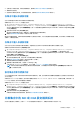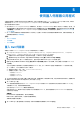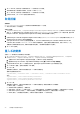Users Guide
Table Of Contents
- Microsoft System Center Configuration Manager 適用的 Dell Lifecycle Controller Integration 版本 3.0 使用者指南
- 目錄
- Dell Lifecycle Controller Integration (DLCI) for Microsoft System Center Configuration Manager 簡介
- 使用個案情況
- 使用 Dell Lifecycle Controller Integration
- DLCI 的授權
- 設定 Dell Lifecycle Controller Integration 與 Dell Connections License Manager
- 設定目標系統
- 自動探索和信號交換
- 從工作順序套用驅動程式
- 建立工作順序媒體可開機 ISO
- 系統檢視器公用程式
- 設定公用程式
- 啟動整合式 Dell 遠端存取控制器主控台
- 工作檢視器
- Dell Lifecycle Controller Integration 可以執行的其他工作
- 使用設定公用程式
- 使用匯入伺服器公用程式
- 使用系統檢視器公用程式
- 故障排除
- 相關說明文件和資源
畫面會顯示韌體下載進度。
7. 完成下載後,按一下 Next (下一步) 並選取下列其中一個選項:
● Start now (立即開始) — 立即開始更新。
● Start on next boot (下次開機時開始) — 系統下次開機時開始更新。
● Schedule update (排程更新) — 指定日期和時間,排程在當天執行更新。
8. 按一下 Finish (完成) 以完成韌體更新程序。
檢視硬體清單
您可使用設定公用程式檢視集合中所有系統的硬體清單詳細資料。
檢視硬體清單:
1. 在 Configuration Manager Version 1610、Configuration Manager 2012 SP2、Configuration Manager 2012 R2 SP1、Configuration
Manager 2012 R2 或 Configuration Manager 2012 SP1、Configuration Manager 2012 中的裝置集合,在 All Dell Lifecycle
Controller Servers (所有 Dell Lifecycle 控制器伺服器) 上按一下滑鼠右鍵並選擇 Dell Lifecycle Controller > Launch Config
Utility (啟動 Config 公用程式)。
2. 在 Dell Lifecycle Controller Configuration Utility (Dell Lifecycle Controller 設定公用程式)選擇 Hardware Inventory (硬體清
單)。
下列詳細資料會顯示在 Dell Lifecycle Controller Configuration Utility (Dell Lifecycle Controller 設定公用程式)的右側窗格:
● Name (名稱):顯示集合中的 Dell 系統名稱。
● Hardwarer (硬體):顯示系統的硬體元件。例如,記憶體、CPU、iDRAC 和 FC HBA 卡。
● FQDD:顯示硬體元件的完全合格裝置說明。
● Description (說明):顯示硬體元件內容。
註: 設定公用程式擷取集合的硬體清單詳細資料時,若網路連線中斷,請關閉公用程式,並於網路連線恢復時再次啟動公用
程式。硬體清單詳細資料不會自動重新整理。
註: 針對 yx1x 系統,Slot Length (插槽長度) 與 Slot Type (插槽類型) 欄位可能會將狀態顯示為 Not Applicable (不適用) 而非
Unknown (未知)。
驗證與 Lifecycle Controller 的通訊
使用下列步驟驗證已探索系統 (含 iDRAC) 的憑證:
1. 在 Configuration Manager Version 1610、Configuration Manager 2012 SP2、Configuration Manager 2012 R2 SP1、Configuration
Manager 2012 R2、Configuration Manager 2012 SP1 或 Configuration Manager 2012 中的裝置集合,在 All Dell Lifecycle
Controller Servers (所有 Dell Lifecycle 控制器伺服器) 上按一下滑鼠右鍵並選擇 Dell Lifecycle Controller > Launch Config
Utility (啟動 Config 公用程式)。
2. 在 Dell Lifecycle Controller 設定公用程式的左側窗格中選擇 Session Credentials, Verify Communication (工作階段憑證、驗
證通訊)。
3. 按一下 Run Check (執行檢查),驗證已探索系統中 iDRAC 的通訊。
網路中已探索的 iDRAC 清單及其通訊狀態。
4. 檢查完畢後,請按 Export to CSV (匯出至 CSV) 將結果以 CSV 格式匯出。
請提供本機磁碟上的位置,或按一下 Copy to Clipboard (複製到剪貼簿),將結果複製到剪貼簿後再儲存為純文字格式。
修改 Lifecycle Controller 的憑證
在含 iDRAC 的系統中,使用下列步驟驗證和╱或修改在 DLC for Configuration Manager 中設定的 WS-MAN 憑證:
註: Dell 建議同時修改 Lifecycle Controller 和 Configuration Manager 資料庫的憑證。
修改 Lifecycle Controller 的憑證:
1. 在 Configuration Manager Version 1610、Configuration Manager 2012 SP2、Configuration Manager 2012 R2 SP1、Configuration
Manager 2012 R2 或 Configuration Manager 2012 SP1、Configuration Manager 2012 中的裝置集合,在 All Dell Lifecycle
Controller Servers (所有 Dell Lifecycle 控制器伺服器) 上按一下滑鼠右鍵並選擇 Dell Lifecycle Controller > Launch Config
Utility (啟動 Config 公用程式)。
使用設定公用程式 35