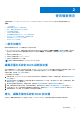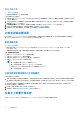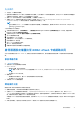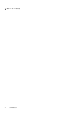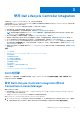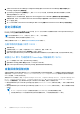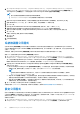Users Guide
Table Of Contents
- Microsoft System Center Configuration Manager 適用的 Dell Lifecycle Controller Integration 版本 3.0 使用者指南
- 目錄
- Dell Lifecycle Controller Integration (DLCI) for Microsoft System Center Configuration Manager 簡介
- 使用個案情況
- 使用 Dell Lifecycle Controller Integration
- DLCI 的授權
- 設定 Dell Lifecycle Controller Integration 與 Dell Connections License Manager
- 設定目標系統
- 自動探索和信號交換
- 從工作順序套用驅動程式
- 建立工作順序媒體可開機 ISO
- 系統檢視器公用程式
- 設定公用程式
- 啟動整合式 Dell 遠端存取控制器主控台
- 工作檢視器
- Dell Lifecycle Controller Integration 可以執行的其他工作
- 使用設定公用程式
- 使用匯入伺服器公用程式
- 使用系統檢視器公用程式
- 故障排除
- 相關說明文件和資源
1. 在 Configuration Manager Version 1610、Configuration Manager 2012 SP2、Configuration Manager 2012 R2 SP1、Configuration
Manager 2012 R2 或 Configuration Manager 2012 SP1 或 Configuration Manager 2012 下的 Software Library (軟體程式庫),在
Task Sequences (工作順序) 按一下右鍵並選擇 Create Task Sequence Media (建立工作順序媒體)。
註:
● 務必在啟動此精靈前管理並更新所有發佈點的開機影像。
● Dell Lifecycle Controller Integration 不支援使用獨立媒體方法建立工作順序媒體
2. 請由 Task Sequence Media Wizard (工作順序媒體精靈) 選擇 Bootable Media (可開機媒體),並按 Next (下一步)。
3. 選擇 CD/DVD Set (CD/DVD 組),按一下 Browse (瀏覽),並選擇要儲存 ISO 影像的位置。
4. 按一下下一步。
5. 取消勾選 Protect Media with a Password (使用密碼保護媒體) 核取方塊,並按一下 Next (下一步)。
6. 瀏覽並選取 Dell PowerEdge Server Deployment Boot Image (Dell PowerEdge 伺服器部署開機影像)。
7. 選取下拉式清單中的發佈點,再勾選 Show distribution points from child sites (顯示子站台的發佈點) 核取方塊。
8. 按一下下一步。
即顯示 Summary (摘要) 畫面和工作順序媒體資訊。
9. 按一下下一步。
顯示進度列。
10. 完成後請關閉精靈。
系統檢視器公用程式
System Viewer (系統檢視器) 公用程式可讓您從源系統執行不同作業至在設定管理員主控台上的 All Dell Lifecycle Controller
Servers (所有 Dell Lifecycle Controller 伺服器)下發現的單個目標系統。此公用程式會以一對一關係作業,而您可在目標系統上執
行操作,一次一個。
如果需要,啟動 System Viewer (系統檢視器) 公用程式執行各種任務前必須先變更目標系統的 iDRAC 憑證。
變更 iDRAC 憑證並啟動 System Viewer (系統檢視器) 公用程式:
1. 在 Configuration Manager Version 1610、Configuration Manager 2012 SP2、Configuration Manager 2012 R2 SP1、Configuration
Manager 2012 R2、Configuration Manager 2012 SP1 或 Configuration Manager 2012 下的裝置集合,於 Dell yx1x 系統或更新版本上
按一下滑鼠右鍵並選取 Dell Lifecycle Controller > Launch System Viewer (啟動系統檢視器)。
iDRAC Authentication Information (iDRAC 驗證資訊) 畫面會顯示 Configuration Manager 已知的預設憑證。
2. 取消勾選 Use Credentials Known to Configuration Manager (Default) (使用 Configuration Manager 已知的憑證 (預設)),
並執行下列任一動作:
● Do not modify the existing account (請勿修改現有的帳戶) — 此為預設選項,請清除此選項以提供認證,否則現有的憑證
將會保持不變。請確保您輸入了有效的 iDRAC 憑證。您可以提供 Active Directory 上的已驗證憑證。
註:
您僅能在使用者名稱欄位輸入特定特殊字元。有關 iDRAC 使用者名稱欄位可使用特殊字元的詳細資訊,請參閱
Dell.com/support/home 的 iDRAC 文件。
● Skip CA check (略過 CA 檢查) — 此選項為預設選項,請清除此選項以保障設定管理員及目標系統尖的通訊安全。清除此選
項會勾選由信任的憑證授權中心發給目標系統的憑證。若您信任目標系統,則請清除此選項。
● Skip CN check (略過 CN 檢查) — 清除此選項可提升安全性 ; 驗證系統名稱及預防模擬。常用名稱 (CN) 不需和目標系統的
主機名稱相符。若您信任目標系統,則請清除此選項。
3. 按一下 OK (確定) 以啟動 System Viewer (系統檢視器) 公用程式。
如需關於使用 System Viewer (系統檢視器) 公用程式的更多資訊,請參閱 使用系統檢視器公用程式 第頁的 42。
設定公用程式
設定公用程式讓您可以從源系統執行不同作業至在設定管理員主控台上的 All Dell Lifecycle Controller Servers (所有 Dell Lifecycle
Controller 伺服器) 下發現的整個 Dell 系統集合。此公用程式會在一對多關係中作業,並使用 Dell 系統上有的 Lifecycle Controller 的
遠端啟用功能。您可以一次執行所有目標系統上的不同作業。
啟動設定公用程式:
1. 在 Configuration Manager Version 1610、Configuration Manager 2012 SP2、Configuration Manager 2012 R2 SP1、Configuration
Manager 2012 R2、Configuration Manager 2012 SP1 或 Configuration Manager 2012 下的裝置集合,在 All Dell Lifecycle
20 使用 Dell Lifecycle Controller Integration