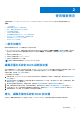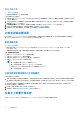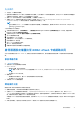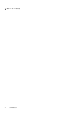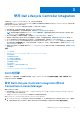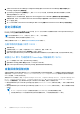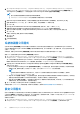Users Guide
Table Of Contents
- Microsoft System Center Configuration Manager 適用的 Dell Lifecycle Controller Integration 版本 3.0 使用者指南
- 目錄
- Dell Lifecycle Controller Integration (DLCI) for Microsoft System Center Configuration Manager 簡介
- 使用個案情況
- 使用 Dell Lifecycle Controller Integration
- DLCI 的授權
- 設定 Dell Lifecycle Controller Integration 與 Dell Connections License Manager
- 設定目標系統
- 自動探索和信號交換
- 從工作順序套用驅動程式
- 建立工作順序媒體可開機 ISO
- 系統檢視器公用程式
- 設定公用程式
- 啟動整合式 Dell 遠端存取控制器主控台
- 工作檢視器
- Dell Lifecycle Controller Integration 可以執行的其他工作
- 使用設定公用程式
- 使用匯入伺服器公用程式
- 使用系統檢視器公用程式
- 故障排除
- 相關說明文件和資源
從工作順序套用驅動程式
依據您要部署的作業系統,可由 Lifecycle Controller 或 Configuration Manager 儲存庫套用驅動程式。請使用 Configuration Manager
儲存庫的驅動程式作為備份。
套用 Lifecycle Controller 的驅動程式
套用 Lifecycle Controller 的驅動程式:
註: 若您編輯 Lifecycle Controller 選項勾選的驅動程式工作順序,則步驟狀態及 Missing Objects (遺失物件) 對話方塊可能就不會
顯示步驟 7 的錯誤。請在套用變更前設定 Dell Lifecycle Controller 的 Apply Drivers (套用驅動程式) 選項。
1. 如果沒有現有的工作順序或者要編輯 Lifecycle Controller 驅動程式的工作順序,請建立新工作順序。
2. 選取 Apply Operating System Images (套用作業系統影像)。
3. 在 Apply operating system from a captured image (套用擷取影像的作業系統) 底下,選取並確認影像套件和影像。
4. 取消勾選 Use an unattended or sysprep answer file for a custom installation (使用自訂安裝的無人監管或 sysprep 回應檔案)
核取方塊。
5. 選取 Apply Windows Settings (套用 Windows 設定)。
6. 輸入授權型號、產品金鑰、管理員密碼及時區。
7. 選取 Apply Drivers from Dell Lifecycle Controller (套用 Dell Lifecycle Controller 的驅動程式),並由下拉式清單選取作業系
統。
8. 輸入管理員憑證的使用者名稱和密碼,即可存取 Configuration Manager 主控台。
9. 選取 Apply Driver Package (套用驅動程式套件)。請按一下 Browse (瀏覽) 由 Configuration Manager 的可用驅動程式套件清單
選擇驅動程式套件。
10. 按一下 OK (確定) 關閉 Task Sequence Editor (工作順序編輯器)。
11. 通知已編輯的工作順序。
12. 建立 Lifecycle Controller 開機媒體。如需更多資訊,請參閱建立 Lifecycle Controller 開機媒體 第頁的 28。
套用來自 Configuration Manager 儲存庫的驅動程式
如欲套用來自 Configuration Manager 儲存庫的驅動程式:
針對在 Configuration Manager 的特定作業系統套用驅動程式套件。如需更多有關套用驅動程式套件的資訊,請參閱 「Dell Server
Deployment Pack for Microsoft System Center Configuration Manager
使用者指南
」,網址是:dell.com/support/home。
檢視回復步驟的條件
DriversNotAppliedFromLC 條件會由 DLCI for Configuration Manager 在建立工作順序時自動新增。若來自 Lifecycle Controller 的驅
動程式應用故障,會將此條件用為回復動作。
註: Dell 建議勿停用或刪除此條件。
檢視回復步驟的條件:
1. 在 Configuration Manager Version 1610、Configuration Manager 2012 SP2、Configuration Manager 2012 R2 SP1、Configuration
Manager 2012 R2、Configuration Manager 2012 SP1 或 Configuration Manager 2012、請選取 Software Library (軟體程式庫) >
Overview (概觀) > Operating Systems (作業系統) > Task Sequence (工作順序)。
2. 以滑鼠右鍵按一下工作順序,然後按一下 Edit (編輯)。
3. 選取 Apply Driver Package (套用驅動程式套件) 或 Auto Apply Drivers (自動套用驅動程式) 。
4. 按ㄧ下 Options (選項) 標籤。您可檢視 DriversNotAppliedFromLC 條件。
建立工作順序媒體可開機 ISO
建立工作順序 ISO:
使用 Dell Lifecycle Controller Integration 19