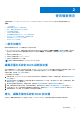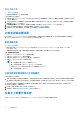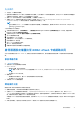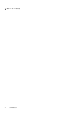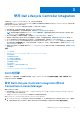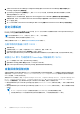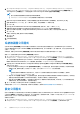Users Guide
Table Of Contents
- Microsoft System Center Configuration Manager 適用的 Dell Lifecycle Controller Integration 版本 3.0 使用者指南
- 目錄
- Dell Lifecycle Controller Integration (DLCI) for Microsoft System Center Configuration Manager 簡介
- 使用個案情況
- 使用 Dell Lifecycle Controller Integration
- DLCI 的授權
- 設定 Dell Lifecycle Controller Integration 與 Dell Connections License Manager
- 設定目標系統
- 自動探索和信號交換
- 從工作順序套用驅動程式
- 建立工作順序媒體可開機 ISO
- 系統檢視器公用程式
- 設定公用程式
- 啟動整合式 Dell 遠端存取控制器主控台
- 工作檢視器
- Dell Lifecycle Controller Integration 可以執行的其他工作
- 使用設定公用程式
- 使用匯入伺服器公用程式
- 使用系統檢視器公用程式
- 故障排除
- 相關說明文件和資源
使用 Dell Lifecycle Controller Integration
本章說明在 Configuration Manager 安裝 DLCI 後,您可執行的各種作業。
在您開始使用 DLCI for Configuration Manager 之前,請確定已經自動探索到目標系統並已存在於 Configuration Manager 主控台的 All
Dell Lifecycle Controller Servers 集合。
DLCI for Configuration Manager 可讓您在集合的所有 Dell 系統上執行下列操作 :
● 設定目標系統。如需更多詳細資訊,請參閱設定目標系統 第頁的 18。
● 在工作順序套用驅動程式。如需更多詳細資訊,請參閱從工作順序套用驅動程式 第頁的 19。
註: 若想要在部署作業系統時套用 Lifecycle Controller 的驅動程式,請選取 Apply Drivers from Lifecycle Controller (套用
Lifecycle Controller 的驅動程式) 核取方塊。
● 建立工作順序媒體。如需更多詳細資訊,請參閱建立工作順序媒體可開機 ISO 第頁的 19。
● 使用集合中特定系統的 System Viewer (系統檢視器) 公用程式。如需更多詳細資訊,請參閱系統檢視器公用程式 第頁的 20。
● 在 Dell 系統集合使用 Config Utility (設定公用程式)。如需更多詳細資訊,請參閱設定公用程式 第頁的 20。
● 在 Configuration Manager 主控台 All Dell Lifecycle Controller Servers (所有 Dell Lifecycle Controller 伺服器) 底下探索到的系統
或 Task Viewer (工作檢視器) 的任一系統上按滑鼠右鍵,以啟動 iDRAC 主控台。如需更多詳細資訊,請參閱啟動整合式 Dell 遠
端存取控制器主控台 第頁的 21。
● 請使用 Task Viewer (工作檢視器) 檢視由 DLCI for Configuration Manager 處理工作的狀態。如需更多詳細資訊,請參閱工作檢視
器 第頁的 21。
主題:
• DLCI 的授權
• 設定 Dell Lifecycle Controller Integration 與 Dell Connections License Manager
• 設定目標系統
• 自動探索和信號交換
• 從工作順序套用驅動程式
• 建立工作順序媒體可開機 ISO
• 系統檢視器公用程式
• 設定公用程式
• 啟動整合式 Dell 遠端存取控制器主控台
• 工作檢視器
• Dell Lifecycle Controller Integration 可以執行的其他工作
DLCI 的授權
此版本的 DLCI 已獲得授權。 如需授權的更多資訊,請在 Configuration Manager 選取資產與法規遵循 > 概觀 > 裝置集合 > Dell
Lifecycle Controller > 授權指示。
設定 Dell Lifecycle Controller Integration 與 Dell
Connections License Manager
確認已完成以下先決條件:
● 站台伺服器或 Configuration Manager 2012、Configuration Manager 2012 SP1 或 Configuration Manager 2012 R2 的 Configuration
Manager 主控台元件已安裝並設定。
● 已安裝 Dell Connections License Manager 應用程式並以有效的授權完成設定。
設定 Dell Lifecycle Controller Integration 及 Dell Connections License Manager。
1. 在 Configuration Manager 2012 的 Device Conllections (裝置集合) 下,在 All Dell Lifecycle Controller Servers 上按一下滑鼠右
鍵,並選取 Dell Lifecycle Controller > Dell Connections License Manager Configuration Utility (組態公用程式) 。
3
使用 Dell Lifecycle Controller Integration 17