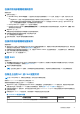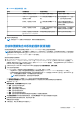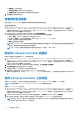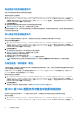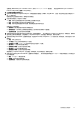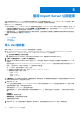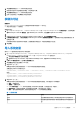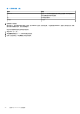Users Guide
Table Of Contents
- 用于 Microsoft System Center Configuration Manager 的 Dell Lifecycle Controller Integration 版本 3.0 用户指南
- 目录
- Dell Lifecycle Controller Integration (DLCI) for Microsoft System Center Configuration Manager 简介
- 使用案例场景
- 使用 Dell Lifecycle Controller Integration
- 许可 DLCI
- 使用 Dell Connections License Manager 配置 Dell Lifecycle Controller Integration
- 配置目标系统
- 自动查找和握手
- 应用任务序列中的驱动程序
- 创建任务序列介质可引导 ISO
- System Viewer 公用程序
- 配置公用程序
- 启动 Integrated Dell Remote Access Controller 控制台
- Task Viewer
- 您可以使用 Dell Lifecycle Controller Integration 执行的附加任务
- 使用配置公用程序
- 使用 Import Server 公用程序
- 使用 System Viewer 公用程序
- 故障排除
- 相关说明文件和资源
● Skip CA check (跳过 CA 检查)— 默认选中此选项,清除此选项可以保护 Configuration Manager 与目标系统之间的通信。
清除此选项将检查目标系统上的证书是否由可信证书颁发机构 (CA) 颁发。仅对您信任的目标系统清除此选项。
● Skip CN check(跳过 CN 检查)— 清除此选项可增强安全性;验证系统名称并防止假冒。常用名 (CN) 不需要与目标系统的
主机名匹配。仅对您信任的目标系统清除此选项。
4. 单击 更新。
在网络上找到的 iDRAC 将会列出,同时显示其通信状况。
会向集合中具有 iDRAC 的所有系统发送一系列 WS-MAN 命令,以更改用户名和密码凭据并指明所做的更改。
5. 在更新完成后,单击 Export to CSV(导出到 CSV)以 CSV 格式导出结果。提供本地驱动器的位置。
或
单击复制到剪贴板,将结果复制到剪贴板并以纯文本格式保存。
在 Configuration Manager 数据库中修改 Lifecycle Controller 的凭据
要在 Configuration Manager 数据库中修改凭据:
1. 在 Configuration Manager Version 1610、Configuration Manager 2012 SP2、Configuration Manager 2012 R2 SP1、Configuration
Manager 2012 R2、Configuration Manager 2012 SP1 或 Configuration Manager 2012 控制台中,选择 Administration(管理) >
Site Configuration(站点配置) > Sites(站点) > 右键单击 <site server name>(<站点服务器名>) > Configure Site
Components(配置站点组件) > Out of Band Management(带外管理)。
将显示带外管理组件属性窗口。
2. 单击 Dell Lifecycle Controller 选项卡。
3. 在 Lifecycle Controller 上的本地用户帐户下,单击修改。
4. 在 New Account Information(新帐户信息)窗口中,输入新的用户名和密码。确认新密码,然后单击 OK(确定)。
此时已更新 Configuration Manager 数据库中的新用户名和密码凭据。
查看并导出集合的 Lifecycle Controller 日志
您可以查看可读格式的集合的 Lifecycle Controller 日志,并可将该日志保存或导出成通用命名惯例 (UNC) 或通用 Internet 文件系统
(CIFS) 共享中的 .CSV 文件。
要查看集合的 Lifecycle Controller 日志:
1. 在 Configuration Manager Version 1610、Configuration Manager 2012 SP2、Configuration Manager 2012 R2 SP1、Configuration
Manager 2012 R2、Configuration Manager 2012 SP1 或 Configuration Manager 2012 中,在 Device Collections(设备集合)下,
右键单击 All Dell Lifecycle Controller Servers(所有 Dell Lifecycle Controller 服务器),然后选择 Dell Lifecycle Controller >
Launch Config Utility(启动 Config Utility)。
2. 选择查看 Lifecycle Controller 日志选项。
查看和导出集合日志文件的步骤与查看和导出单个系统日志文件的步骤相似。
执行查看 Lifecycle Controller 日志 页面上的 47 中提供的步骤 2 至步骤 7。
该屏幕默认显示集合中每个系统的最近 100 个日志。例如,如果集合中有 10 个系统,屏幕将显示 1000 个日志文件。
注: Display(显示)下拉式列表中的数字始终是集合的总数。例如,如果集合中有 10 个系统,下拉式列表会显示 1000、
2500、5000 及“全部”。
集合的平台还原
您可以使用 Configuration Utility 上的此选项执行以下任务:
● 导出集合中的系统配置文件。有关更多信息,请参阅导出集合中的系统配置文件 页面上的 36。
● 导入集合中的系统配置文件。有关更多信息,请参阅导入集合中的系统配置文件 页面上的 36。
● 管理集合的配置文件。
● 为集合配置部件更换属性。有关更多信息,请参阅为集合配置“部件更换”属性。 页面上的 36。
使用配置公用程序 35