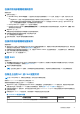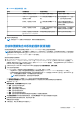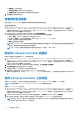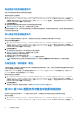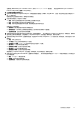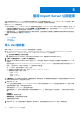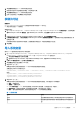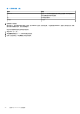Users Guide
Table Of Contents
- 用于 Microsoft System Center Configuration Manager 的 Dell Lifecycle Controller Integration 版本 3.0 用户指南
- 目录
- Dell Lifecycle Controller Integration (DLCI) for Microsoft System Center Configuration Manager 简介
- 使用案例场景
- 使用 Dell Lifecycle Controller Integration
- 许可 DLCI
- 使用 Dell Connections License Manager 配置 Dell Lifecycle Controller Integration
- 配置目标系统
- 自动查找和握手
- 应用任务序列中的驱动程序
- 创建任务序列介质可引导 ISO
- System Viewer 公用程序
- 配置公用程序
- 启动 Integrated Dell Remote Access Controller 控制台
- Task Viewer
- 您可以使用 Dell Lifecycle Controller Integration 执行的附加任务
- 使用配置公用程序
- 使用 Import Server 公用程序
- 使用 System Viewer 公用程序
- 故障排除
- 相关说明文件和资源
● 立即开始 - 立即开始更新。
● 下次引导时开始 - 在系统下次引导时开始更新。
● 制订更新计划 - 指定日期和时间并安排在该日期进行更新。
8. 单击完成以完成固件更新过程。
查看硬件资源清册
您可以使用 Configuration Utility 查看集合中所有系统的硬件资源清册详细信息。
要查看硬件资源清册:
1. 在 Configuration Manager Version 1610、Configuration Manager 2012 SP2、Configuration Manager 2012 R2 SP1、Configuration
Manager 2012 R2、Configuration Manager 2012 SP1 或 Configuration Manager 2012 中,在 Device Collections(设备集合)下,
右键单击 All Dell Lifecycle Controller Servers(所有 Dell Lifecycle Controller 服务器),然后选择 Dell Lifecycle Controller >
Launch Config Utility(启动 Config Utility)。
2. 在 Dell Lifecycle Controller Configuration Utility 中选择硬件资源清册。
以下详细信息将显示在 Dell Lifecycle Controller Configuration Utility 的右侧窗格中:
● Name(名称):显示 Dell 系统的名称,这是集合的一部分。
● Hardware(硬件):显示系统的硬件组件。例如,内存、CPU、iDRAC、FC HBA 卡等。
● FQDD:显示硬件组件的完全合格设备说明。
● 说明:显示硬件组件的属性。
注: 如果 Configuration Utility 获取集合的硬件资源清册详细信息时网络连接中断,请关闭该公用程序并在网络连接恢复后再
次启动。硬件资源清册详细信息不会进行自动刷新。
注: 对于 yx1x 系统,插槽长度和插槽类型字段可能显示状态为“不适用”,而非“未知”。
验证与 Lifecycle Controller 的通信
采用以下步骤验证所找到的具有 iDRAC 的系统的凭据:
1. 在 Configuration Manager Version 1610、Configuration Manager 2012 SP2、Configuration Manager 2012 R2 SP1、Configuration
Manager 2012 R2、Configuration Manager 2012 SP1 或 Configuration Manager 2012 中,在 Device Collections(设备集合)下,
右键单击 All Dell Lifecycle Controller Servers(所有 Dell Lifecycle Controller 服务器),然后选择 Dell Lifecycle Controller >
Launch Config Utility(启动 Config Utility)。
2. 从 Dell Lifecycle Controller Configuration Utility 的左窗格,选择会话凭据、验证通信。
3. 单击运行检查验证与所找到系统的 iDRAC 的通信。
在网络上找到的 iDRAC 将会列出,同时显示其通信状态。
4. 检查完成后,单击 Export to CSV(导出到 CSV)以 CSV 格式导出结果。
请提供本地驱动器的位置,或单击 Click Copy to Clipboard(复制到剪贴板),将结果复制到剪贴板并以纯文本格式保
存。
修改 Lifecycle Controller 上的凭据
在具有 iDRAC 的系统上,按照以下步骤验证和/或修改使用 DLCI for Configuration Manager 配置的 WS-MAN 凭据:
注: Dell 建议同时修改 Lifecycle Controller 和 Configuration Manager 数据库中的凭据。
要修改 Lifecycle Controller 上的凭据:
1. 在 Configuration Manager Version 1610、Configuration Manager 2012 SP2、Configuration Manager 2012 R2 SP1、Configuration
Manager 2012 R2、Configuration Manager 2012 SP1 或 Configuration Manager 2012 中,在 Device Collections(设备集合)下,
右键单击 All Dell Lifecycle Controller Servers(所有 Dell Lifecycle Controller 服务器),然后选择 Dell Lifecycle Controller >
Launch Config Utility(启动 Config Utility)。
2. 从 Dell Lifecycle Controller Configuration Utility 的左窗格中,选择修改 Lifecycle Controller 上的凭据。
3. 键入当前用户名和密码,然后输入新的用户名及密码。您可以提供在 Active Directory 上验证的用户凭据。
注: 您无法在“用户名”字段中输入特定的特殊字符。有关可以在“用户名”字段中使用的特殊字符的更多信息,请参阅
Dell.com/support/home 中的 iDRAC 说明文件。
34 使用配置公用程序