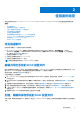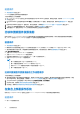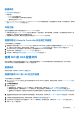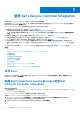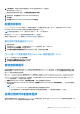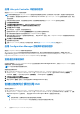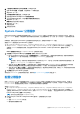Users Guide
Table Of Contents
- 用于 Microsoft System Center Configuration Manager 的 Dell Lifecycle Controller Integration 版本 3.0 用户指南
- 目录
- Dell Lifecycle Controller Integration (DLCI) for Microsoft System Center Configuration Manager 简介
- 使用案例场景
- 使用 Dell Lifecycle Controller Integration
- 许可 DLCI
- 使用 Dell Connections License Manager 配置 Dell Lifecycle Controller Integration
- 配置目标系统
- 自动查找和握手
- 应用任务序列中的驱动程序
- 创建任务序列介质可引导 ISO
- System Viewer 公用程序
- 配置公用程序
- 启动 Integrated Dell Remote Access Controller 控制台
- Task Viewer
- 您可以使用 Dell Lifecycle Controller Integration 执行的附加任务
- 使用配置公用程序
- 使用 Import Server 公用程序
- 使用 System Viewer 公用程序
- 故障排除
- 相关说明文件和资源
2. 从任务序列介质向导中选择可引导介质,并单击下一步。
3. 选择 CD/DVD 设置,单击浏览,并选择保存 ISO 映像的位置。
4. 单击 Next(下一步)。
5. 清除用密码保护介质复选框,并单击下一步。
6. 浏览并选择 Dell PowerEdge Server 部署引导映像。
7. 从下拉式菜单中选择分发点,并选中显示子站点分发点复选框。
8. 单击 Next(下一步)。
摘要屏幕显示任务序列介质信息。
9. 单击 Next(下一步)。
将显示进度条。
10. 完成后关闭向导。
System Viewer 公用程序
使用 System Viewer 公用程序以对源系统以及在 Configuration Manager 控制台上 All Dell Lifecycle Controller Servers(所有 Dell
Lifecycle Controller 服务器)下找到的单个目标系统执行各种操作。此公用程序采用一对一关系,您一次可以对一个目标系统执行操
作。
如果需要,您可在启动 System Viewer 公用程序执行各种任务之前,更改目标系统的 iDRAC 凭据。
要更改 iDRAC 凭据和启动 System Viewer 公用程序:
1. 在 Configuration Manager Version 1610、Configuration Manager 2012 SP2、Configuration Manager 2012 R2 SP1、Configuration
Manager 2012 R2、Configuration Manager 2012 SP1 或 Configuration Manager 2012 中,在 Device Collections(设备集合)下,
右键单击 Dell yx1x 系统或更新的系统,然后选择 Dell Lifecycle Controller > Launch System Viewer(启动 System
Viewer)。
iDRAC 验证信息屏幕将显示 Configuration Manager 已知的默认凭据。
2. 清除使用 Configuration Manager 已知的凭据(默认)并执行以下任一操作:
● Do not modify the existing account(不修改现有帐户)— 此选项默认选中,清除此选项可提供凭据,或者保留现有的凭
据。请确保为 iDRAC 输入有效的凭据。您可以提供在 Active Directory 上验证的凭据。
注:
您只能在“用户名”字段中输入特定的特殊字符。有关可以在 iDRAC“用户名”字段中输入的特殊字符的更多信息,请
参阅 Dell.com/support/home 中的 iDRAC 说明文件。
● Skip CA check(跳过 CA 检查)— 此选项默认选中,清除此选项可以保护 Configuration Manager 与目标系统之间的通信。
清除此选项将检查目标系统上的证书是否由可信证书颁发机构 (CA) 颁发。仅对您信任的目标系统清除此选项。
● Skip CN check(跳过 CN 检查)— 清除此选项可增强安全性;验证系统名称并防止假冒。常用名 (CN) 不需要与目标系统的
主机名匹配。仅对您信任的目标系统清除此选项。
3. 单击确定启动 System Viewer 公用程序。
有关使用 System Viewer 公用程序的更多信息,请参阅使用 System Viewer 公用程序 页面上的 41。
配置公用程序
使用 Configuration Utility 可以对源系统以及在 Configuration Manager 控制台上 All Dell Lifecycle Controller Servers(所有 Dell
Lifecycle Controller 服务器)下找到的整个 Dell 系统集合执行各种操作。此公用程序采用一对多关系,并使用 Dell 系统上存在的
Lifecycle Controller 的远程启用功能。您可以一次性对所有目标系统执行各种操作。
要启动 Configuration Utility:
1. 在 Configuration Manager Version 1610、Configuration Manager 2012 SP2、Configuration Manager 2012 R2 SP1、Configuration
Manager 2012 R2、Configuration Manager 2012 SP1 或 Configuration Manager 2012 中,在 Device Collections(设备集合)下,
右键单击 All Dell Lifecycle Controller Servers(所有 Dell Lifecycle Controller 服务器),然后选择 Dell Lifecycle Controller >
Launch Config Utility(启动 Config Utility)。
注: 您可以为任何集合启动 Configuration Utility。
2. 在 Dell Lifecycle Controller Configuration Utility 窗口中,左侧窗格列出以下选项:
● 概览
● 创建 Lifecycle Controller 引导介质
● 硬件配置和部署操作系统
使用 Dell Lifecycle Controller Integration 19