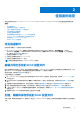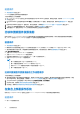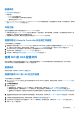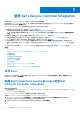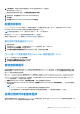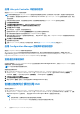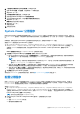Users Guide
Table Of Contents
- 用于 Microsoft System Center Configuration Manager 的 Dell Lifecycle Controller Integration 版本 3.0 用户指南
- 目录
- Dell Lifecycle Controller Integration (DLCI) for Microsoft System Center Configuration Manager 简介
- 使用案例场景
- 使用 Dell Lifecycle Controller Integration
- 许可 DLCI
- 使用 Dell Connections License Manager 配置 Dell Lifecycle Controller Integration
- 配置目标系统
- 自动查找和握手
- 应用任务序列中的驱动程序
- 创建任务序列介质可引导 ISO
- System Viewer 公用程序
- 配置公用程序
- 启动 Integrated Dell Remote Access Controller 控制台
- Task Viewer
- 您可以使用 Dell Lifecycle Controller Integration 执行的附加任务
- 使用配置公用程序
- 使用 Import Server 公用程序
- 使用 System Viewer 公用程序
- 故障排除
- 相关说明文件和资源
使用 Dell Lifecycle Controller Integration
本章节探讨在 Configuration Manager 上安装 DLCI 之后可以执行的各种操作。
在开始使用 DLCI for Configuration Manager 前,请确保目标系统已被自动查找到且存在于 Configuration Manager 控制台上的所有
Dell Lifecycle Controller 服务器集合中。
DLCI for Configuration Manager 使您能够在集合下的所有 Dell 系统上执行以下操作:
● 配置目标系统。有关更多信息,请参阅配置目标系统 页面上的 17。
● 对任务序列应用驱动程序。有关更多信息,请参阅应用任务序列中的驱动程序 页面上的 17。
注: 如果想在部署操作系统期间应用 Lifecycle Controller 中的驱动程序,应选中应用 Lifecycle Controller 中的驱动程序复选
框。
● 创建一个任务序列介质。有关更多信息,请参阅创建任务序列介质可引导 ISO 页面上的 18。
● 在集合中的特定系统上使用 System Viewer 公用程序。有关更多信息,请参阅 System Viewer 公用程序 页面上的 19。
● 在 Dell 系统集合上使用 Config Utility。有关更多信息,请参阅 配置公用程序 页面上的 19。
● 通过右键单击 Configuration Manager 控制台上所有 Dell Lifecycle Controller 服务器下查找到的任意系统,或右键单击 Task
Viewer 上的任意系统,启动 iDRAC 控制台。有关更多信息,请参阅启动 Integrated Dell Remote Access Controller 控制台 页面上
的 20。
● 使用 Task Viewer 查看 DLCI for Configuration Manager 处理的任务状态。有关更多信息,请参阅 Task Viewer 页面上的 20。
主题:
• 许可 DLCI
• 使用 Dell Connections License Manager 配置 Dell Lifecycle Controller Integration
• 配置目标系统
• 自动查找和握手
• 应用任务序列中的驱动程序
• 创建任务序列介质可引导 ISO
• System Viewer 公用程序
• 配置公用程序
• 启动 Integrated Dell Remote Access Controller 控制台
• Task Viewer
• 您可以使用 Dell Lifecycle Controller Integration 执行的附加任务
许可 DLCI
此版本的 DLCI 已获得许可。有关许可的更多信息,请在 Configuration Manager 中选择资产和符合性 > 概览 > 设备集合 > Dell
Lifecycle Controller > 许可证说明。
使用 Dell Connections License Manager 配置 Dell
Lifecycle Controller Integration
确认满足这些前提条件:
● 已安装和配置 Configuration Manager 2012、Configuration Manager 2012 SP1 或 Configuration Manager 2012 R2 的 Site Server 或
Configuration Manager 控制台组件。
● Dell Connections License Manager 应用程序已安装并配置了有效的许可证。
要使用 Dell Connections License Manager 配置 Dell Lifecycle Controller Integration。
1. 在 Configuration Manager 2012 中的设备集合下,右键单击所有 Dell Lifecycle Controller 服务器并选择 Dell Lifecycle
Controller > Dell Connections License Manager Configuration Utility。
2. 在 Dell Connections License Manager Configuration Utility 中,单击许可配置。
3
16 使用 Dell Lifecycle Controller Integration