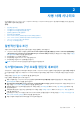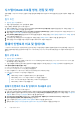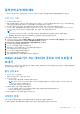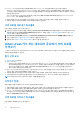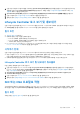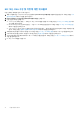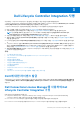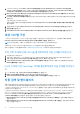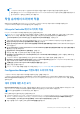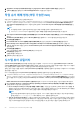Users Guide
Table Of Contents
- Microsoft System Center Configuration Manager용 Dell Lifecycle Controller Integration 버전 3.0 사용자 가이드
- 목차
- Microsoft System Center Configuration Manager용 Dell Lifecycle Controller Integration(DLCI) 소개
- 사용 사례 시나리오
- Dell Lifecycle Controller Integration 사용
- DLCI에 대한 라이센스 발급
- Dell Connections License Manager를 사용하여 Dell Lifecycle Controller Integration 구성
- 대상 시스템 구성
- 자동 검색 및 핸드쉐이크
- 작업 순서에서 드라이버 적용
- 작업 순서 매체 생성(부팅 가능한 ISO)
- 시스템 뷰어 유틸리티
- 구성 유틸리티
- Integrated Dell Remote Access Controller 콘솔 실행
- 작업 뷰어
- Dell Lifecycle Controller Integration을 사용하여 수행할 수 있는 추가 작업
- 구성 유틸리티 사용
- 서버 가져오기 유틸리티 사용
- 시스템 뷰어 유틸리티 사용
- 문제 해결
- 관련 설명서 및 리소스
1. Configuration Manager 2012의 Device Collections(장치 컬렉션) 아래에서 All Dell Lifecycle Controller Servers(모든 Dell
Lifecycle Controller 서버)를 마우스 오른쪽 단추로 클릭하고 Dell Lifecycle Controller > Dell Connections License Manager
Configuration Utility(Dell Connections License Manager 구성 유틸리티)를 선택합니다.
2. Dell Connections License Manager Configuration Utility(Dell Connections License Manager 구성 유틸리티)에서 Licensing
Configuration(라이센싱 구성)을 클릭합니다.
3. Licensing Configuration(라이센싱 구성)에 라이센스 서버 위치와 도메인\사용자 이름 형식으로 사용자 이름을 입력하고 암호를
입력합니다.
기본 포트 번호는 8543 및 8544입니다.
현재 로그온된 사용자 자격 증명을 적용하려면 Use current logged on user credentials(현재 로그온된 사용자 자격 증명 사용)
를 선택합니다.
4. 연결을 테스트하려면 Test Dell Connections License Manager(Dell Connections License Manager 테스트)를 클릭합니다.
5. Apply(적용)를 클릭합니다.
6. Launch Dell Connections License Manager Web Console(Dell Connections License Manager 웹 콘솔 실행)을 클릭합니다.
대상 시스템 구성
Configuration Manager용 DLCI
는
yx1x 시스템 이상만 지원합니다. 컬렉션의 각 시스템의 경우 iDRAC 설정에서 Collect System
Inventory on Restart (CSIOR)(CSIOR(다시 시작 시 시스템 인벤토리 수집))를 활성화합니다.
노트: 서버 이름 형식 yx1x에서 y는 알파벳(예: M, R 또는 T)을 의미하고, x는 숫자를 의미합니다.
기본적으로 CSIOR은 OFF입니다. 부품 교체 기능이 CSIOR을 설정하기 위한 옵션을 제공합니다.
여러 시스템에서 CSIOR을 활성화하려면 시스템에 대한 부품 교체 속성 구성 페이지 56을(를) 참조하십시오.
이전 서버 세대에 대해 CSIOR을 활성화하려면 다음 단계를 따르십시오.
1. 시스템을 다시 시작하십시오.
2. 전원 공급 시 자체 검사(POST)가 진행되는 동안 iDRAC 유틸리티로 들어가라는 메시지가 표시되면 <Ctrl><E>를 누릅니다.
3. 사용 가능한 옵션에서 System Services(시스템 서비스)를 선택하고 <Enter> 키를 누릅니다.
4. Collect System Inventory on Restart(다시 시작 시 시스템 인벤토리 수집)를 선택하고 오른쪽 또는 아래쪽 화살표 키를 눌러
Enabled(활성화됨)로 설정합니다.
Dell의 12세대 이상 PowerEdge 서버를 활성화하려면 다음 단계를 따르십시
오.
1. POST 중에 <F2> 키를 선택해 System Setup(시스템 설정)으로 들어갑니다.
2. iDRAC Settings(iDRAC 설정)를 선택하고 Lifecycle Controller를 클릭합니다.
3. Collect System Inventory on Restart (CSIOR)(다시 시작 시 시스템 인벤토리 수집)를 선택합니다.
자동 검색 및 핸드쉐이크
자동 검색 및 핸드쉐이크 기능을 사용하면 대상 시스템의 iDRAC가 프로비저닝 서비스를 찾고 사이트 서버와 통신을 설정할 수 있습
니다. Dell 프로비저닝 서비스는 관리 계정을 프로비저닝하고 새로운 시스템으로 Configuration Manager를 업데이트합니다.
Configuration Manager용 DLCU(Dell Lifecycle Controller Utility)는 활성화된 기능을 실행하기 위해 프로비저닝된 계정을 사용하여 대상
시스템의 iDRAC와 통신합니다.
Configuration Manager용 DLCI에서 iDRAC가 포함된 시스템이 검색되면 Configuration Manager Version 1610, Configuration Manager
2012 SP2, Configuration Manager 2012 R2 SP1, Configuration Manager 2012 R2, Configuration Manager 2012 SP1 또는 Configuration
Manager 2012의 Devices Collections(장치 컬렉션)에 All Dell Lifecycle Controller Servers collection(모든 Dell Lifecycle
Controller 서버 컬렉션)이 생성됩니다. 컬렉션 안에는 두 개의 하위 컬렉션이 있습니다.
● Managed Dell Lifecycle Controller (OS Deployed)(관리형 Dell Lifecycle Controller(OS 배포됨)) - 운영 체제를 배포한 시스
템을 표시합니다.
● Managed Dell Lifecycle Controller (OS Unknown)(관리형 Dell Lifecycle Controller(OS 알 수 없음)) - 운영 체제가 배포되지
않은 시스템을 표시합니다.
18 Dell Lifecycle Controller Integration 사용