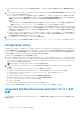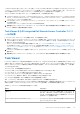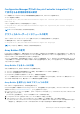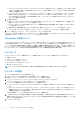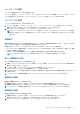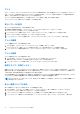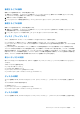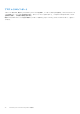Users Guide
Table Of Contents
- Microsoft System Center Configuration Manager 用 Dell Lifecycle Controller Integration バージョン 3.0 ユーザーズ ガイド
- 目次
- Microsoft System Center Configuration Manager 用 Dell Lifecycle Controller Integration(DLCI)について
- 使用事例シナリオ
- Dell Lifecycle Controller Integration の使用
- DLCI のライセンス付与
- Dell Connections License Manager での Dell Lifecycle Controller Integration の設定
- ターゲットシステムの設定
- 自動検出とハンドシェイク
- タスクシーケンスからのドライバの適用
- タスクシーケンスメディアのブータブル ISO の作成
- System Viewer ユーティリティ
- Configuration Utility
- Integrated Dell Remote Access Controller コンソールの起動
- Task Viewer
- Dell Lifecycle Controller Integration を使用して実行できる追加タスク
- Configuration Utility の使用
- サーバーのインポートユーティリティの使用
- System Viewer ユーティリティの使用
- トラブルシューティング
- 関連文書とリソース
[iDRAC Authentication Information](iDRAC 認証情報)画面に、Configuration Manager で既知のデフォルト資格情報が表示され
ます。
2. [Use Credentials Known to Configuration Manager (Default)](Configuration Manager で既知の資格情報を使用(デフォルト))を
オフにし、次のいずれかの操作を行います。
● [Do not modify the existing account](既存のアカウントを変更しない)- このオプションはデフォルトで選択されています。
このオプションをクリアして認証情報を入力します。入力しなければ既存の認証情報が維持されます。iDRAC の有効な資
格情報を入力していることを確認します。Active Directory で認証された資格情報を提供できます。
メモ:
ユーザー名フィールドには特定の特殊文字のみ入力できます。iDRAC ユーザー名フィールドで使用できる特殊文字の
詳細については、Dell.com/support/home で入手可能な iDRAC マニュアルを参照してください。
● [Skip CA check](CA チェックをスキップ)- このオプションはデフォルトで選択されています。このオプションをクリアす
ると、Configuration Manager とターゲットシステム間の通信をセキュアにします。このオプションをクリアすると、信頼さ
れる認証局(CA)が発行するターゲットシステム上の証明書を確認します。ターゲットシステムを信頼する場合のみこのオ
プションをクリアします。
● [Skip CN check](CN チェックのスキップ)- このオプションをクリアしてセキュリティを強化し、システム名を認証して
なりすましを防止します。共通名(CN)がターゲットシステムのホスト名と一致する必要はありません。ターゲットシス
テムが信頼される場合のみこのオプションをクリアします。
3. [OK] をクリックし、[System Viewer] ユーティリティを起動します。
System Viewer ユーティリティの使用に関する詳細については、「System Viewer ユーティリティの使用 、p. 47」参照してくださ
い。
Configuration Utility
Configuration Utility では、ConfigMgr コンソール上の [All Dell Lifecycle Controller Servers](すべての Dell Lifecycle Controller サーバ
ー)にある検出済み Dell システムのコレクション全体に対して、ソースシステムからさまざまな操作を実行することができます。
このユーティリティは 1 対多関係で機能し、Dell システム上に存在する Lifecycle Controller の Remote Enablement 機能を使用しま
す。様々な操作をすべてのターゲットシステムで一度に実行することが可能です。
Configuration Utility を起動するには、次の手順を実行します。
1. Configuration Manager Version 1610、Configuration Manager 2012 SP2、Configuration Manager 2012 R2 SP1、Configuration Manager
2012 R2、Configuration Manager 2012 SP1、または Configuration Manager 2012 の[デバイスコレクション]で [All Dell Lifecycle
Controller Servers](すべての Dell Lifecycle Controller サーバー)を右クリックし、[Dell Lifecycle Controller] > [Launch Config
Utility(Config Utility の起動)]を選択します。
メモ: Configuration Utility は、どのコレクションに対しても起動できます。
2. [Dell Lifecycle Controller Configuration Utility] ウィンドウが開き、その左側のペインに次のオプションがリストされます。
● 概要
● Create Lifecycle Controller Boot Media(Lifecycle Controller 起動メディアの作成)
● Hardware Configuration and Deploy operating system(ハードウェアの設定とオペレーティングシステムの導入)
● Firmware Inventory, Compare, and Update(ファームウェアインベントリ、比較、およびアップデート)
● ハードウェアインベントリ
● Session Credentials, Verify Communication(セッション資格情報、通信の検証)
● Modify Credentials on Lifecycle Controllers(Lifecycle Controller の資格情報の変更)
● View Lifecycle Controller Logs(Lifecycle Controller ログの表示)
● プラットフォーム復元
● Network Adapter Comparison Report(ネットワークアダプタ比較レポート)
Configuration Utility の使い方の詳細については、 「Configuration Utility の使用 、p. 31」を参照してください。
Integrated Dell Remote Access Controller コンソールの
起動
DLCI の Configuration Manager で Dell システムの iDRAC コンソールを起動できます。選択したシステムの iDRAC 設定を表示また
は変更できます。
22 Dell Lifecycle Controller Integration の使用