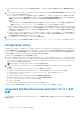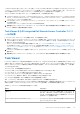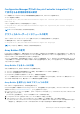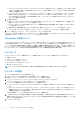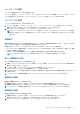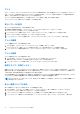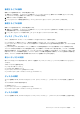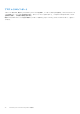Users Guide
Table Of Contents
- Microsoft System Center Configuration Manager 用 Dell Lifecycle Controller Integration バージョン 3.0 ユーザーズ ガイド
- 目次
- Microsoft System Center Configuration Manager 用 Dell Lifecycle Controller Integration(DLCI)について
- 使用事例シナリオ
- Dell Lifecycle Controller Integration の使用
- DLCI のライセンス付与
- Dell Connections License Manager での Dell Lifecycle Controller Integration の設定
- ターゲットシステムの設定
- 自動検出とハンドシェイク
- タスクシーケンスからのドライバの適用
- タスクシーケンスメディアのブータブル ISO の作成
- System Viewer ユーティリティ
- Configuration Utility
- Integrated Dell Remote Access Controller コンソールの起動
- Task Viewer
- Dell Lifecycle Controller Integration を使用して実行できる追加タスク
- Configuration Utility の使用
- サーバーのインポートユーティリティの使用
- System Viewer ユーティリティの使用
- トラブルシューティング
- 関連文書とリソース
予備手順に対する条件の表示
タスクシーケンスの作成中に、Configuration Manager 用 DLCI によって条件 [DriversNotAppliedFromLC] が自動的に追加されま
す。Lifecycle Controller からのドライバの適用に失敗した場合、この条件は予備アクションとして使用されます。
メモ: この条件を無効にしたり、削除したりしないことをお勧めします。
予備手順の条件を表示するには、次を実行します。
1. Configuration Manager Version 1610、Configuration Manager 2012 SP2、Configuration Manager 2012 R2 SP1、Configuration Manager
2012 R2、Configuration Manager 2012 SP1、または Configuration Manager 2012 で、[ソフトウェアライブラリ] > [ 概要] >
[ オペレーティングシステム] > [ タスクシーケンス] と選択します。
2. タスクシーケンスを右クリックして、[編集] をクリックします。
3. [ドライバパッケージの適用] または [デバイスドライバの適用] を選択します。
4. [オプション] タブをクリックします。[DriversNotAppliedFromLC] 条件を表示することができます。
タスクシーケンスメディアのブータブル ISO の作成
タスクシーケンス ISO を作成するには、次の手順を実行します。
1. Configuration Manager Version 1610、Configuration Manager 2012 SP2、Configuration Manager 2012 R2 SP1、Configuration Manager
2012 R2、Configuration Manager 2012 SP1、または Configuration Manager 2012 の[ソフトウェアライブラリ]で、[タスクシー
ケンス]を右クリックし、[タスクシーケンスメディアの作成]を選択します。
メモ:
● このウィザードを開始する前に、すべての配布ポイントで起動イメージの管理とアップデートを行います。
● Dell Lifecycle Controller Integration は、タスクシーケンスメディアの作成にスタンドアロンメディアを使用した方法をサ
ポートしていません。
2. [タスクシーケンスメディアウィザード] から、[起動可能なメディア] を選択し、[次へ] をクリックします。
3. [CD/DVD セット] を選択し、[参照] をクリックして、ISO イメージの保存場所を選択します。
4. [Next](次へ) をクリックします。
5. [パスワードでメディアを保護する] チェックボックスをオフにし、[次へ] をクリックします。
6. [Dell PowerEdge Server Deployment Boot Image] を参照して選択します。
7. ドロップダウンメニューから配布ポイントを選択し、[子サイトからの配布ポイントを表示する] チェックボックスをオンにし
ます。
8. [Next](次へ) をクリックします。
タスクシーケンスメディア情報が記載された [サマリ] 画面が表示されます。
9. [Next](次へ) をクリックします。
進捗バーが表示されます。
10. 作業が完了したら、ウィザードを閉じます。
System Viewer ユーティリティ
[System Viewer] ユーティリティを使用すると、Configuration Manager コンソール上の [All Dell Lifecycle Controller Servers](すべ
ての Dell Lifecycle Controller サーバー)下で検出されたシングルターゲットシステムに対してソースシステムからさまざまな操作を
実行できます。このユーティリティは 1 対 1 の関係で機能し、ユーザーはターゲットシステムで操作を一度に 1 つずつ実行できま
す。
[System Viewer] ユーティリティを起動して各種タスクを行う前に、必要に応じてターゲットシステムの iDRAC 資格情報を変更で
きます。
iDRAC 資格情報を変更して [System Viewer] ユーティリティを起動するには、次の手順を実行します。
1. Configuration Manager Version 1610、Configuration Manager 2012 SP2、Configuration Manager 2012 R2 SP1、Configuration Manager
2012 R2、Configuration Manager 2012 SP1、または Configuration Manager 2012 の [Device Collections](デバイスコレクション)
で Dell yx1x 以降のシステムを右クリックし、[Dell Lifecycle Controller] > [ Launch System Viewer(System Viewer の起動)]と
選択します。
Dell Lifecycle Controller Integration の使用 21