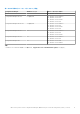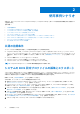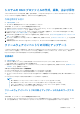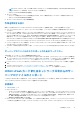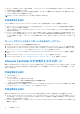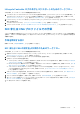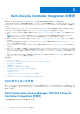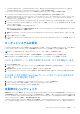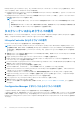Users Guide
Table Of Contents
- Microsoft System Center Configuration Manager 用 Dell Lifecycle Controller Integration バージョン 3.0 ユーザーズ ガイド
- 目次
- Microsoft System Center Configuration Manager 用 Dell Lifecycle Controller Integration(DLCI)について
- 使用事例シナリオ
- Dell Lifecycle Controller Integration の使用
- DLCI のライセンス付与
- Dell Connections License Manager での Dell Lifecycle Controller Integration の設定
- ターゲットシステムの設定
- 自動検出とハンドシェイク
- タスクシーケンスからのドライバの適用
- タスクシーケンスメディアのブータブル ISO の作成
- System Viewer ユーティリティ
- Configuration Utility
- Integrated Dell Remote Access Controller コンソールの起動
- Task Viewer
- Dell Lifecycle Controller Integration を使用して実行できる追加タスク
- Configuration Utility の使用
- サーバーのインポートユーティリティの使用
- System Viewer ユーティリティの使用
- トラブルシューティング
- 関連文書とリソース
● Configuration Manager 2012、Configuration Manager 2012 SP1、または Configuration Manager 2012 R2 の Site Server または
Configuration Manager コンソールコンポーネントがインストールされ、設定済みである。
● Dell Connection License Manager アプリケーションが有効なライセンスでインストールされ、設定済みである。
Dell Connections License Manager で Dell Lifecycle Controller Integration を設定するには、次の手順を実行します。
1. Configuration Manager 2012 の [Device Collections],(デバイスコレクション)で、[All Dell Lifecycle Controller Servers](すべ
ての Dell Lifecycle Controller サーバー)を右クリックし、[Dell Lifecycle Controller] > [ Dell Connections License Manager
Configuration Utility] を選択します。
2. [Dell Connections License Manager Configuration Utility] で、[Licensing Configuration](ライセンス設定)をクリックします。
3. [Licensing Configuration](ライセンス設定)で、ライセンスサーバーの場所、ドメイン \ ユーザー名形式のユーザー名、および
パスワードを入力します。
デフォルトのポート番号は、8543 および 8544 です。
現在ログオンしているユーザーの資格情報を適用するには、[Use current logged on user credentials](現在ログオンしているユ
ーザーの資格情報を使用する)を選択します。
4. 接続をテストするには、[Test Dell Connections License Manager](Dell Connection License Manager のテスト)をクリックしま
す。
5. [Apply](適用)をクリックします。
6. [Launch Dell Connections License Manager Web Console](Dell Connection License Manager ウェブコンソールの起動)をクリック
します。
ターゲットシステムの設定
Configuration Manager 用 DLCI は yx1x 以降のシステムのみサポートします。コレクション内の各システムについて、iDRAC 設定で
[Collect System Inventory on Restart (CSIOR)](再起動時のシステムインベントリの収集(CSIOR))を有効にします。
メモ: サーバー名の形式 yx1x で、y はアルファベット(M、R、T など)を示し、x は数字を示します。
デフォルトでは CSIOR はオフになっています。この部品交換機能は、CSIOR を設定するオプションを提供します。
複数のシステムで CSIOR を有効にするには、「システムの部品交換プロパティの設定 、p. 59」を参照してください。
CSIOR を以前のサーバー世代で有効にするには、以下の手順を行います。
1. システムを再起動します。
2. Power-on Self Test(POST)中に iDRAC ユーティリティを起動するよう求めるプロンプトが表示されたら、<[CTRL]><[ E]
> を押します。
3. 選択可能なオプションから [System Services] を選択し、[<Enter> ]を押します。
4. [Collect System Inventory on Restart(CSIOR)]を選択し、右矢印または下矢印キーを押して [Enabled](有効)に設定します。
デルの第 12 世代以降の PowerEdge サーバーに対して CSIOR を有効にす
るには、次の手順を実行します。
1. POST 中に <[F2]> を押して [System Setup](セットアップユーティリティ)を起動します。
2. [iDRAC Settings](iDRAC 設定)を選択し、[Lifecycle Controller] をクリックします。
3. [Collect system inventory on Restart(CISOR)]を選択します。
自動検出とハンドシェイク
自動検出とハンドシェイク機能で、ターゲットシステム上の iDRAC がプロビジョニングサービスの場所を特定し、サイトサーバー
との通信を確立できます。Dell プロビジョニングサービスは管理アカウントを設定し、新しいシステムで Configuration Manager を
アップデートします。Dell Configuration Manager 用 Dell Lifecycle Controller Utility(DLCU)は、設定されたアカウントを使用してタ
ーゲットシステムの iDRAC と通信し、有効な機能を呼び出します。
Configuration Manager 用 DLCI は、iDRAC 搭載のシステムを検出後、Configuration Manager Version 1610、Configuration Manager 2012
SP2、Configuration Manager 2012 R2 SP1、Configuration Manager 2012 R2、Configuration Manager 2012 SP1、または Configuration
Dell Lifecycle Controller Integration の使用 19