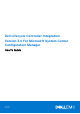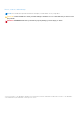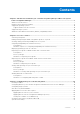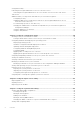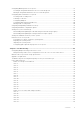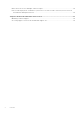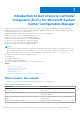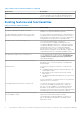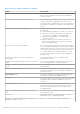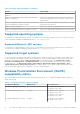Users Guide
Table Of Contents
- Dell Lifecycle Controller Integration Version 3.0 For Microsoft System Center Configuration Manager User's Guide
- Contents
- Introduction to Dell Lifecycle Controller Integration (DLCI) for Microsoft System Center Configuration Manager
- Use case scenarios
- Common prerequisites
- Editing and exporting the BIOS configuration profile of a system
- Creating, editing, and saving a RAID profile of a system
- Comparing and updating the firmware inventory
- Deploying operating system on collection
- Exporting server profile to iDRAC vFlash card or network share
- Importing server profile from iDRAC vFlash card or network share
- Viewing and exporting Lifecycle Controller logs
- Working With NIC or CNA Profiles
- Using Dell Lifecycle Controller Integration
- Licensing for DLCI
- Configuring Dell Lifecycle Controller Integration with Dell Connections License Manager
- Configuring target systems
- Auto-discovery and handshake
- Applying Drivers from the task sequence
- Creating a task sequence media bootable ISO
- System Viewer utility
- Configuration utility
- Launching the integrated Dell Remote Access Controller console
- Task Viewer
- Additional tasks you can perform with Dell Lifecycle Controller Integration
- Configuring security
- Validating a Dell factory-issued Client Certificate on the Integrated Dell Remote Access Controller for auto-discovery
- Pre-authorizing systems for auto-discovery
- Changing the administrative credentials used by Dell Lifecycle Controller Integration for Configuration Manager
- Using the Graphical User Interface
- Using the Array Builder
- Defining rules with the Array Builder
- Creating a RAID Profile using Array Builder
- About creating Array Builder
- Controllers
- Adding a Controller
- Editing a Controller
- Deleting a Controller
- Variable conditions
- Adding a new variable condition
- Editing a variable condition
- Deleting a variable condition
- Arrays
- Adding a new array
- Editing an array
- Deleting an array
- Logical drives also known as virtual disks
- Adding a new logical drive
- Editing a logical drive
- Deleting a logical drive
- Disks (array disks)
- Adding a new disk
- Changing a disk
- Deleting a disk
- Importing a profile
- Using the Configuration Utility
- Creating a Lifecycle Controller boot media
- Configuring hardware and deploying the operating system
- Comparing and updating firmware inventory for systems in a collection
- Viewing the hardware inventory
- Verifying Communication with Lifecycle Controller
- Modifying credentials on Lifecycle Controllers
- Viewing and exporting Lifecycle Controller logs for a collection
- Platform restore for a collection
- Comparing NIC or CNA profiles against systems in a collection
- Using the Import Server Utility
- Using the System Viewer Utility
- Viewing and editing BIOS configuration
- Viewing and configuring RAID
- Configuring iDRAC profiles for a system
- Configuring NICs and CNAs for a system
- Comparing and updating firmware inventory
- Comparing hardware configuration profile
- Viewing Lifecycle Controller logs
- Viewing the hardware inventory for the system
- Platform restore for a system
- Troubleshooting
- Configuring Dell provisioning web services on IIS
- Dell auto-discovery network setup specification
- Upgrade or repair issues
- Troubleshooting the viewing and exporting of Lifecycle Controller logs
- Issues and resolutions
- Dell Connections License Manager status messages
- ESXi or RHEL deployment on Windows systems moves to ESXi or RHEL collection, but not removed from Windows Managed Collection
- Related documentation and resources
Table 2. Features and functionalities (continued)
Feature Functionality
You can also compare the applied NIC/CNA profiles against
the NIC/CNA configurations of the systems and generate
comparison reports.
Configure iDRAC profiles for a system or collection You can define iDRAC configurations for a system and save it
as part of a hardware configuration profile of the system.
The saved profiles are applied later to the collection as part of
the hardware configuration or operating system deployment,
or both.
Connect to Dell FTP for Firmware updates You can now connect to the FTP site and perform the
following tasks:
● Download firmware updates for a system or a collection.
● Determine the status of the firmware if the firmware of
your collection is compliant, or needs an update.
● Schedule a firmware update for a single system or a
collection of systems.
● Export an inventory of chassis and servers from DLCI
and use this information to create repository using Dell
Repository Manager (DRM).
Import Dell Servers and System Variables You can import Dell servers that are not auto-discovered by
DLCI for Configuration Manager. The imported servers appear
under the All Dell Lifecycle Controller Servers. You can use the
DLCI utilities to perform the various activities on the servers.
You can also import system variables present in a .CSV file
to systems present within a collection on the Configuration
Manager console.
Access iDRAC using Active Directory credentials for
authentication
You can provide Active Directory credentials to get
authenticated on iDRAC.
Schedule firmware updates and perform selective firmware
update
You can schedule updates for firmware. Also, you can select
the server components that need to be updated.
Configure certificate authority (CA) and common name (CN)
checks
You can configure CA and CN checks for DLCI communication
with the targets.
Auto-discovery and Handshake This feature enables the iDRAC on bare metal systems to
locate the provisioning service and establish communication
with the Site Server.
System Viewer utility This feature enables you to configure individual systems by
using the remote enablement capabilities of DLCI.
Config Utility
This feature enables you to configure a collection of systems
by using the remote enablement capabilities of Lifecycle
Controller.
Launching the iDRAC Console This feature enables you to launch the iDRAC console
from the Task Viewer and from a system in the collection
that contains Dell’s 11th generation to 13th generation of
PowerEdge systems.
Support Unified Extensible Firmware Interface (UEFI) boot
mode
This feature supports configuration of UEFI boot mode and
BIOS attribute settings.
Task Viewer This feature enables you to track the status of the tasks
handled by DLCI for Configuration Manager.
Support for viewing and configuring Fibre Channel (FC) host
bus adapters (HBA) for servers
Allows you to inventory and configure FC HBA cards.
Introduction to Dell Lifecycle Controller Integration (DLCI) for Microsoft System Center Configuration Manager 9