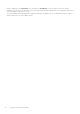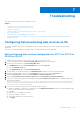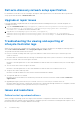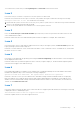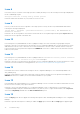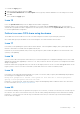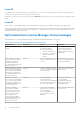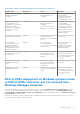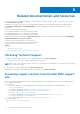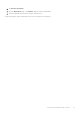Users Guide
Table Of Contents
- Dell Lifecycle Controller Integration Version 3.0 For Microsoft System Center Configuration Manager User's Guide
- Contents
- Introduction to Dell Lifecycle Controller Integration (DLCI) for Microsoft System Center Configuration Manager
- Use case scenarios
- Common prerequisites
- Editing and exporting the BIOS configuration profile of a system
- Creating, editing, and saving a RAID profile of a system
- Comparing and updating the firmware inventory
- Deploying operating system on collection
- Exporting server profile to iDRAC vFlash card or network share
- Importing server profile from iDRAC vFlash card or network share
- Viewing and exporting Lifecycle Controller logs
- Working With NIC or CNA Profiles
- Using Dell Lifecycle Controller Integration
- Licensing for DLCI
- Configuring Dell Lifecycle Controller Integration with Dell Connections License Manager
- Configuring target systems
- Auto-discovery and handshake
- Applying Drivers from the task sequence
- Creating a task sequence media bootable ISO
- System Viewer utility
- Configuration utility
- Launching the integrated Dell Remote Access Controller console
- Task Viewer
- Additional tasks you can perform with Dell Lifecycle Controller Integration
- Configuring security
- Validating a Dell factory-issued Client Certificate on the Integrated Dell Remote Access Controller for auto-discovery
- Pre-authorizing systems for auto-discovery
- Changing the administrative credentials used by Dell Lifecycle Controller Integration for Configuration Manager
- Using the Graphical User Interface
- Using the Array Builder
- Defining rules with the Array Builder
- Creating a RAID Profile using Array Builder
- About creating Array Builder
- Controllers
- Adding a Controller
- Editing a Controller
- Deleting a Controller
- Variable conditions
- Adding a new variable condition
- Editing a variable condition
- Deleting a variable condition
- Arrays
- Adding a new array
- Editing an array
- Deleting an array
- Logical drives also known as virtual disks
- Adding a new logical drive
- Editing a logical drive
- Deleting a logical drive
- Disks (array disks)
- Adding a new disk
- Changing a disk
- Deleting a disk
- Importing a profile
- Using the Configuration Utility
- Creating a Lifecycle Controller boot media
- Configuring hardware and deploying the operating system
- Comparing and updating firmware inventory for systems in a collection
- Viewing the hardware inventory
- Verifying Communication with Lifecycle Controller
- Modifying credentials on Lifecycle Controllers
- Viewing and exporting Lifecycle Controller logs for a collection
- Platform restore for a collection
- Comparing NIC or CNA profiles against systems in a collection
- Using the Import Server Utility
- Using the System Viewer Utility
- Viewing and editing BIOS configuration
- Viewing and configuring RAID
- Configuring iDRAC profiles for a system
- Configuring NICs and CNAs for a system
- Comparing and updating firmware inventory
- Comparing hardware configuration profile
- Viewing Lifecycle Controller logs
- Viewing the hardware inventory for the system
- Platform restore for a system
- Troubleshooting
- Configuring Dell provisioning web services on IIS
- Dell auto-discovery network setup specification
- Upgrade or repair issues
- Troubleshooting the viewing and exporting of Lifecycle Controller logs
- Issues and resolutions
- Dell Connections License Manager status messages
- ESXi or RHEL deployment on Windows systems moves to ESXi or RHEL collection, but not removed from Windows Managed Collection
- Related documentation and resources
Table 9. Dell Connections License Manager status information (continued)
Alert Message Alert State Cause Resolution
The Dell Connections License
Manager details are not
configured.
Warning The Dell Connections License
Manager details are not
configured.
Launch Dell Connections
License Manager
Configuration Utility and
configure Connections
License Manager for DLCI.
Either Dell Connections
License Manager is not
configured or not accessible;
by default, all systems
are imported to Unmanaged
Dell Lifecycle Controller
Collections
Warning The Dell Connections License
Manager details are not
configured.
The Connections License
Manager in not reachable.
Launch Dell Connections
License Manager
Configuration Utility and
configure Dell Connections
License Manager for DLCI.
Make sure that connection
to Dell Connections License
Manager working.
Current usage of license has
exceeded the total capacity
Warning Licenses on Dell Connections
License Manager are
consumed you need additional
licenses.
Get more licenses from Dell
License Portal.
Access denied for
Dell Connections License
Manager; by default, all
systems are imported to
Unmanaged Dell Lifecycle
Controller Collections
Warning User configured for
interacting with Dell
Connections License Manager
cannot access it.
Launch Dell Connections
License Manager
Configuration Utility and
configure user with the
required privileges.
Server does not have required
Dell Connections License to
use this feature.
Warning The Dell server has
not acquired license from
Dell Connections License
Manager.
Acquire licenses using this:
● Acquire license utility.
● Re-importing Dell servers.
● Re-discovering Dell
servers.
Failed to import the system.
Relinquish any allocated
license
Warning The operation to Import
Dell server has failed and
any assigned licenses are
relinquished.
Retry importing or discovering
Dell servers.
Adding the system to the
Unmanaged Collection
Warning Acquiring license from Dell
connections license manager
failed.
Acquire licenses using this:
● Acquire license utility.
● Re-importing Dell servers.
● Re-discovering Dell
servers.
ESXi or RHEL deployment on Windows systems moves
to ESXi or RHEL collection, but not removed from
Windows Managed Collection
A system with Windows operating system deployed is moved to collection Managed Collection (OS-Deployed). And, when
you deploy a non-Windows operating system (ESXi or RHEL) on the system, the system gets into Managed Dell Lifecycle
Controller(RHEL) or Managed Dell Lifecycle Controller(ESXi). However, the machine remains in the Managed Collection
(OS-Deployed) with the same name.
Resolution: Delete the server before deploying the non-Windows operating system(ESXi/RHEL) and re-import or re-provision
the server having the Windows operating system.
Troubleshooting
65