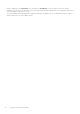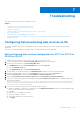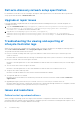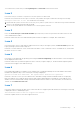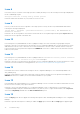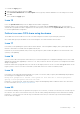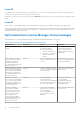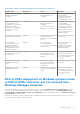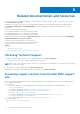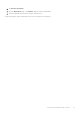Users Guide
Table Of Contents
- Dell Lifecycle Controller Integration Version 3.0 For Microsoft System Center Configuration Manager User's Guide
- Contents
- Introduction to Dell Lifecycle Controller Integration (DLCI) for Microsoft System Center Configuration Manager
- Use case scenarios
- Common prerequisites
- Editing and exporting the BIOS configuration profile of a system
- Creating, editing, and saving a RAID profile of a system
- Comparing and updating the firmware inventory
- Deploying operating system on collection
- Exporting server profile to iDRAC vFlash card or network share
- Importing server profile from iDRAC vFlash card or network share
- Viewing and exporting Lifecycle Controller logs
- Working With NIC or CNA Profiles
- Using Dell Lifecycle Controller Integration
- Licensing for DLCI
- Configuring Dell Lifecycle Controller Integration with Dell Connections License Manager
- Configuring target systems
- Auto-discovery and handshake
- Applying Drivers from the task sequence
- Creating a task sequence media bootable ISO
- System Viewer utility
- Configuration utility
- Launching the integrated Dell Remote Access Controller console
- Task Viewer
- Additional tasks you can perform with Dell Lifecycle Controller Integration
- Configuring security
- Validating a Dell factory-issued Client Certificate on the Integrated Dell Remote Access Controller for auto-discovery
- Pre-authorizing systems for auto-discovery
- Changing the administrative credentials used by Dell Lifecycle Controller Integration for Configuration Manager
- Using the Graphical User Interface
- Using the Array Builder
- Defining rules with the Array Builder
- Creating a RAID Profile using Array Builder
- About creating Array Builder
- Controllers
- Adding a Controller
- Editing a Controller
- Deleting a Controller
- Variable conditions
- Adding a new variable condition
- Editing a variable condition
- Deleting a variable condition
- Arrays
- Adding a new array
- Editing an array
- Deleting an array
- Logical drives also known as virtual disks
- Adding a new logical drive
- Editing a logical drive
- Deleting a logical drive
- Disks (array disks)
- Adding a new disk
- Changing a disk
- Deleting a disk
- Importing a profile
- Using the Configuration Utility
- Creating a Lifecycle Controller boot media
- Configuring hardware and deploying the operating system
- Comparing and updating firmware inventory for systems in a collection
- Viewing the hardware inventory
- Verifying Communication with Lifecycle Controller
- Modifying credentials on Lifecycle Controllers
- Viewing and exporting Lifecycle Controller logs for a collection
- Platform restore for a collection
- Comparing NIC or CNA profiles against systems in a collection
- Using the Import Server Utility
- Using the System Viewer Utility
- Viewing and editing BIOS configuration
- Viewing and configuring RAID
- Configuring iDRAC profiles for a system
- Configuring NICs and CNAs for a system
- Comparing and updating firmware inventory
- Comparing hardware configuration profile
- Viewing Lifecycle Controller logs
- Viewing the hardware inventory for the system
- Platform restore for a system
- Troubleshooting
- Configuring Dell provisioning web services on IIS
- Dell auto-discovery network setup specification
- Upgrade or repair issues
- Troubleshooting the viewing and exporting of Lifecycle Controller logs
- Issues and resolutions
- Dell Connections License Manager status messages
- ESXi or RHEL deployment on Windows systems moves to ESXi or RHEL collection, but not removed from Windows Managed Collection
- Related documentation and resources
Issue 22
Issue: When you continuously add Lifecycle Controller Logs, or one or more of the components continuously create log entries,
you may not view the Lifecycle Controller Logs for the collection.
Resolution: To view the Lifecycle Controller Logs, click Refresh on the Lifecycle Controller Logs screen after waiting for a short
period.
Issue 22
Issue: Creation of unattended operating system media takes a long time in a non-windows operating system deployment.
Resolution: During non-windows operating system deployment, Dell Lifecycle Controller Utility creates the unattended operating
system media using the NFS share. If NFS share responds slow, this step takes more time. Use NFSv3 preferably on a server
running Red Hat Linux operating system.
Dell Connections License Manager status messages
During Autodiscovery, licensing related information is logged in Configuration manager for each server.
Table 9. Dell Connections License Manager status information
Alert Message Alert State Cause Resolution
License is not in the required
format.
Warning The license file has
insufficient capacity.
● The license file has
incorrect entitlement ID.
● The license is not properly
tied up to its product
offering.
If the license was issued to
you from the Dell license
portal, contact customer
support and ask for a license
replacement.
License data not found in
the Dell Connections License
Manager; by default, all
systems are imported to
the Unmanaged Dell Lifecycle
Controller Collections.
Warning The license Manager does not
have any valid license file in it
for DLCI.
Get the license file from Dell
License Portal and import into
the License Manager.
Licenses available in the Dell
Connections License Manager
are not sufficient; by default,
all systems are imported to
the Unmanaged Dell Lifecycle
Controller Collections.
Warning Licenses available in the Dell
Connections License Manager
are not sufficient.
Get more licenses from Dell
License Portal.
Privileges for the Dell
Connections License Manager
are not sufficient; By default,
all systems are imported to
the Unmanaged Dell Lifecycle
Controller Collections.
Warning User configured for
interacting with Dell
Connections License Manager
does not have privileges to do
the requested operation.
Launch Dell Connections
License Manager
Configuration Utility and
configure user with the
required privileges.
Systems selected are
more than the available
Dell Connections Licenses,
systems are assigned with
licenses starting from the
top of the list; Those
systems with unassigned
licenses are imported to the
Unmanaged Dell Lifecycle
Controller Collections.
Warning Systems selected during
Import Dell servers process
are more than the
licenses available on the
Dell Connections License
Manager.
Get more licenses from Dell
License Portal.
64 Troubleshooting