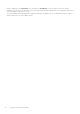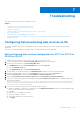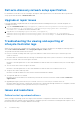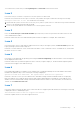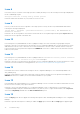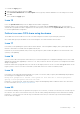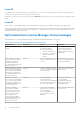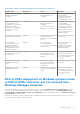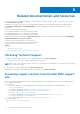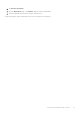Users Guide
Table Of Contents
- Dell Lifecycle Controller Integration Version 3.0 For Microsoft System Center Configuration Manager User's Guide
- Contents
- Introduction to Dell Lifecycle Controller Integration (DLCI) for Microsoft System Center Configuration Manager
- Use case scenarios
- Common prerequisites
- Editing and exporting the BIOS configuration profile of a system
- Creating, editing, and saving a RAID profile of a system
- Comparing and updating the firmware inventory
- Deploying operating system on collection
- Exporting server profile to iDRAC vFlash card or network share
- Importing server profile from iDRAC vFlash card or network share
- Viewing and exporting Lifecycle Controller logs
- Working With NIC or CNA Profiles
- Using Dell Lifecycle Controller Integration
- Licensing for DLCI
- Configuring Dell Lifecycle Controller Integration with Dell Connections License Manager
- Configuring target systems
- Auto-discovery and handshake
- Applying Drivers from the task sequence
- Creating a task sequence media bootable ISO
- System Viewer utility
- Configuration utility
- Launching the integrated Dell Remote Access Controller console
- Task Viewer
- Additional tasks you can perform with Dell Lifecycle Controller Integration
- Configuring security
- Validating a Dell factory-issued Client Certificate on the Integrated Dell Remote Access Controller for auto-discovery
- Pre-authorizing systems for auto-discovery
- Changing the administrative credentials used by Dell Lifecycle Controller Integration for Configuration Manager
- Using the Graphical User Interface
- Using the Array Builder
- Defining rules with the Array Builder
- Creating a RAID Profile using Array Builder
- About creating Array Builder
- Controllers
- Adding a Controller
- Editing a Controller
- Deleting a Controller
- Variable conditions
- Adding a new variable condition
- Editing a variable condition
- Deleting a variable condition
- Arrays
- Adding a new array
- Editing an array
- Deleting an array
- Logical drives also known as virtual disks
- Adding a new logical drive
- Editing a logical drive
- Deleting a logical drive
- Disks (array disks)
- Adding a new disk
- Changing a disk
- Deleting a disk
- Importing a profile
- Using the Configuration Utility
- Creating a Lifecycle Controller boot media
- Configuring hardware and deploying the operating system
- Comparing and updating firmware inventory for systems in a collection
- Viewing the hardware inventory
- Verifying Communication with Lifecycle Controller
- Modifying credentials on Lifecycle Controllers
- Viewing and exporting Lifecycle Controller logs for a collection
- Platform restore for a collection
- Comparing NIC or CNA profiles against systems in a collection
- Using the Import Server Utility
- Using the System Viewer Utility
- Viewing and editing BIOS configuration
- Viewing and configuring RAID
- Configuring iDRAC profiles for a system
- Configuring NICs and CNAs for a system
- Comparing and updating firmware inventory
- Comparing hardware configuration profile
- Viewing Lifecycle Controller logs
- Viewing the hardware inventory for the system
- Platform restore for a system
- Troubleshooting
- Configuring Dell provisioning web services on IIS
- Dell auto-discovery network setup specification
- Upgrade or repair issues
- Troubleshooting the viewing and exporting of Lifecycle Controller logs
- Issues and resolutions
- Dell Connections License Manager status messages
- ESXi or RHEL deployment on Windows systems moves to ESXi or RHEL collection, but not removed from Windows Managed Collection
- Related documentation and resources
Issue 8
Issue: If the Lifecycle Controller on the target system is locked by another process, the following error message is displayed in
the DLCTaskManager.log file:
Lifecycle Controller is being used by another process.
Resolution: Ensure that the iDRAC of your system is not in POST state.
Issue 9
Issue: If you do not enter the service tag name of the target system correctly, the discovery and handshake fails and the
following error message is displayed:
[Server Name] - Handshake - getCredentialsInternal():[Server Name]: NOT AUTHORIZED: No
credentials returned
Resolution: The service tag name is case sensitive. Ensure that the service tag name imported through the import.exe utility
matches the service tag name in the iDRAC GUI.
Issue 10
Issue: During Discovery and Handshake, the DPS.log displays an empty Site code: followed by a cryptography exception.
Resolution: This issue occurs when the account entered to access Configuration Manager does not have permissions to query
WMI and retrieve the site code, or when the server cannot authenticate to the Site Server or domain controller. Verify the
Dell Provisioning Server user permissions and perform a WBEMTest connection to validate the account, and then reset and
rediscover your systems.
Issue 11
Issue: During Discovery and Handshake, the DPS.log displays numerous createDellCollecions() Either Connection
Mgr param is NULL or Collection not yet created messages.
Resolution: This issue occurs when the account entered to access Configuration Manager does not have permissions to create
collections. For more information on setting permissions, see Dell Auto-Discovery Network Setup Specification.
Issue 12
Issue: When an account is cloned from an existing account in Configuration Manager, it is not automatically added to the
SMS_Admins group.
Resolution: Verify that the account exists in this group. Verify the Dell Provisioning Server user permissions and perform a
WBEMTest connection to validate your account. Reset and rediscover your systems.
Issue 13
Issue: Installation fails while installing DLCI for Configuration Manager version 1.3 on Microsoft Windows 2008 32-bit SP2 with
the User Account Controller (UAC) option turned on.
Resolution: Turn off UAC and reinstall DLCI for Configuration Manager version 1.3. Alternatively, you can install DLCI for
Configuration Manager using the Command Line Interface (CLI). Before you do so, right-click the installer, select Properties,
click on the Compatibility tab and select the Run as Administrator option.
Issue 14
Issue: The Deploy option does not appear in an existing task sequence after uninstalling and reinstalling DLCI for Configuration
Manager.
Resolution: Open the task sequence for editing, re-enable the Apply option, and click OK. The Deploy option appears again.
62
Troubleshooting